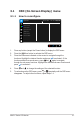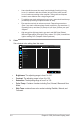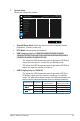User Guide
2-6 Chapter 2: Setup
connect one end of the audio cable to the
monitor’s Audio-in port, the other end to the computer’s audio-out port.
connect the end with plug type to the monitor’s
earphone jack when an HDMI or DisplayPort signal is fed.
: Take the supplied USB 2.0 cable, and plug
the smaller end (type B) of the USB upstream cable to the monitor’s USB
upstream port, and the larger end (type A) to your computer’s USB 2.0 port.
Make sure your computer is installed with the lastest Windows 7/Windows 8
operating system. That will enable the USB ports on the monitor to work.
: Take the supplied USB 3.0 cable, and plug
the smaller end (type B) of the USB upstream cable to the monitor’s USB
upstream port, and the larger end (type A) to your computer’s USB 3.0 port.
Make sure your computer is installed with the lastest Windows 7/Windows 8.1/
Windows 10 operating system. That will enable the USB ports on the monitor
to work.
When these cables are connected, you can choose the desired signal
from the Input Select item in the OSD menu.
2.6 Turning on the monitor
Press the power button . See page 1-2 for the location of the power button. The
power indicator lights up in white to show that the monitor is ON.