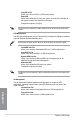User manual
ASUS CROSSHAIR V FORMULA-Z
3-37
Chapter 3
Secure Boot parameters
Allows you to congure the Windows
®
Secure Boot settings and manage its keys to protect
the system from unauthorized access and malwares during POST.
OS Type [Windows UEFI mode]
Allows you to select your installed operating system.
[Windows UEFI mode] Executes the Microsoft
®
Secure Boot check. Only
select this option when booting on Windows
®
UEFI
mode or other Microsoft
®
Secure Boot compliant OS.
[Other OS] Get the optimized function when booting on Windows
®
non-UEFI mode, Windows
®
Vista/XP, or other
Microsoft
®
Secure Boot non-compliant OS. Microsoft
®
Secure Boot only supports Windows
®
UEFI mode.
Secure Boot Mode [Standard]
Allows you to select how the Secure Boot prevents unauthorized rmware, operating
systems, or UEFI drivers from running during boot time.
[Standard] Allows the system to automatically load the Secure Boot keys from
the BIOS database.
[Custom] Allows you to customize the Secure Boot settings and manually load
its keys from the BIOS database.
This item only appears when you set OS Type item to [Windows UEFI mode]
Key Management
This item appears only when you set Secure Boot Mode to [Custom]. It allows you to
manage the Secure Boot keys.
Install Default Secure Boot keys
Allows you to immediately load the default Security Boot keys, Platform key
(PK), Key-exchange Key (KEK), Signature database (db), and Revoked
Signatures (dbx). When the default Secure boot keys are loaded, the PK
state will change from Unloaded mode to loaded mode.
Clear Secure Boot keys
This item appears only when you load the default Secure Boot keys. This
item allows you to clear all default Secure Boot keys.
PK Management
The Platform Key (PK) locks and secures the rmware from any permissible changes.
The system veries the PK before your system enters the OS.
Load PK from File
Allows you to load the downloaded PK from a USB storage device.