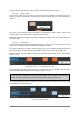User Manual
64 ARTURIA – DrumBrute – USER’S MANUAL
10.7.4 Pattern events
10.7.4.1 Enter/delete events
Double-click on a square inside the pattern view to enter an event. To delete events,
select one event with a single click or drag a box around several events. Then press the
Delete key on your computer keyboard.
10.7.4.2 Move events
To move an existing event to a different instrument, click and hold the middle of that
event. The cursor will become a hand icon. Then drag the event up or down to place it in
the instrument track you want.
You can also drag the event to the left or right to place it anywhere within the pattern. If
an event already exists at the new location, it will be replaced by the event you are
moving.
It’s also possible to move several events at the same time. To do this, first drag a box
around the events with the cursor:
Selecting multiple events
Next, click on the middle of one of the events and drag the selected events up, down,
left or right.
10.7.4.3 Copy/paste events
After selecting a group of events you can make another copy of them in another section
of the pattern. Just hold the Alt key (Option on a Mac), select one of the events, and
drag them all into the new area.
If one of the selected events moves beyond the Kick 1 or Zap instruments the
entire pattern field will glow red. The same thing happens when an event is moved
beyond the 1
st
or 64
th
steps.