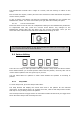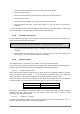User Manual
ARTURIA – DrumBrute – USER’S MANUAL 35
The Randomness encoder has a range of 0-100%, with 0% having no effect on the
music.
But at 100% the rhythm, velocity and even the existence of note data within the pattern
will be entirely random.
To put it bluntly, the pattern will become increasingly disturbed as you increase the
Randomness values. You never know what you’ll get, but that’s exactly the point.
5.1.8.1 Current Track button
Each instrument track can have an independent setting for the Randomness parameter.
To experiment with this, press the Current Track button: any changes to the
Randomness setting after this will affect only the current instrument. Then you can
select the other instruments and edit their Randomness settings as well.
5.2 Pattern Editing
There are two ways to make precision edits to a pattern: Step mode and Accent mode.
Each method allows you to make specific edits inside the pattern, and they also can be
used to build a pattern from the ground up if you like.
You can make edits to a pattern in either mode whether the pattern is recording or
paused.
5.2.1 Step Mode
To enter Step mode, press the Step mode button.
The Step buttons will display the events that exist in the pattern for the selected
instrument. A Step button that is lit contains an event, while a dark Step button means
that step is not yet being used in the pattern.
Use the Step buttons to toggle events on and off as needed. Events that you toggle from
Off to On within Step mode will always be blue.
To return the entire pattern to the same Randomness value you must toggle the
Current Track button off for each instrument.