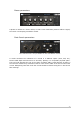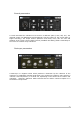User Manual
ARTURIA – SPARK CREATIVE DRUM MACHINE – USER’S MANUAL
80
Double click on a result, or click the “Load” button to load the project, the kit, or the
instrument on the currently targeted Instrument.
For disk browsing, if you select an appropriate file (.wav or .aiff), you will obtain
information such as file type, duration, sample rate/bit depth. You will also be able to
select the instrument and the layer on which you want to load this sample. The ”in patch
preview” feature, which lets you hear the sample the way it will sound in the current
instrument patch is also available. Even for sample based instruments, the synthesis
patch that contains it may affect the sound drastically and your sample could sound
totally different. Use this function to check if it sounds how you want it to.
5.9.2 Filtering the result list
The left column of the browser displays filters. Applying the filters will affect the results
list, displaying only the corresponding presets.
The filters are activated and deactivated by simply clicking on them.
There are different categories of filters, depending on the browser:
The Project and Kit browsers have two categories:
Banks and Musical genres.
The Instrument browser has three: Sound engine
(analog/physical/sample), drum type (bass drum, snare
drum, closed hi-hat…) and banks.
Inside each category, selecting multiple filter elements
will display the results that are in any of the elements.
For instance, in the Instrument browser, if you select
the “Analog” and “Physical model” filters, the result list
will show instruments that are either based on the
TAE® analog emulation engine, or on the physical
modeling engine.
Selecting filter elements from different categories will
restrict the result list: For example, if you select the
Analog engine filter and Snare Drum drum type filter,
the result will show all the snare drums that use the
analog engine.
Use the Jog Wheel on Spark CDM and SparkLE to
browse the result list, and Select+Jog Wheel to browse
the filter list.