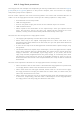User Manual
10.6.3. Copy/Paste procedures
The Copy button has multiple uses depending on the key combinations. We covered copying
[p.106] and pasting [p.106] patterns in the previous chapter; here we will focus on copying
and pasting steps within a pattern.
Find or create a pattern with some interesting data in the tracks and we'll describe how to
make use of the copy/paste functions while you are editing a pattern in Step mode.
• Press Record to enter Step mode
• Hold the Copy button
• Press a few pads to copy the content of the selected steps into a buffer
• Hold the Paste button
• Select a pad as the destination for the copied steps. Since you copied several
steps, the left-most step of the ones you copied will be pasted at the new
location, starting with the destination pad and continuing to the right.
Here are the rules that govern the copy/paste results:
• The copying and pasting must be done within the same pattern
• Paste works only if the copied steps/page have the same track kind. It isn't
possible to paste Pitch data onto an LFO track, but you can paste Gate data onto
another Gate track.
• If some of the steps that are being pasted would exceed the pattern length, they
are ignored.
• The distance between copied steps will be kept; if there are gaps between copied
steps, there will be a gap in the pasted data. This means that it will not affect the
step(s) in between. For example, if you copy steps 1, 2, 3, 6, and 7, but do not
copy steps 4 and 5 (maybe because they were empty, or unwanted), then when
you paste the steps starting at step 8, for example, the data in steps 8, 9, 10, 13,
and 14 would be overwritten with the pasted data, but steps 11 and 12 would not
be affected.
Here are some important variations on the copy/paste theme to keep in mind:
• When the Pitch track or Gate track is selected and a copy operation is performed,
it will copy both the Pitch track and Gate track information.
• When Track 3 has the Velo type selected, and/or track 4 is of the Pressure type,
the copy procedure will copy the data from the Pitch track, the Gate track, the
Velo track, and the Pressure track.
• When Track 3 or Track 4 are set to something other than their default type (Velo
or Pressure, respectively), and that track is selected prior to the copy operation,
the copy process will only copy the data from that track.
Arturia - User Manual MiniBrute 2S - Sequence Editing 117