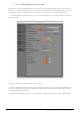User Manual
Table Of Contents
- User Manual
- MiniFuse 2
- Special Thanks
- Thank you for purchasing the Arturia MiniFuse 2!
- Special Message Section
- Table Of Contents
- INTRODUCTION
- CONNECTION DIAGRAM
- FRONT PANEL FEATURES
- REAR PANEL FEATURES
- SETUP
- MINIFUSE CONTROL CENTER
- LOOPBACK RECORDING FEATURE
- A QUICK PRIMER ON DIGITAL AUDIO
- SPECIFICATIONS
- Declaration of Conformity
- Software License Agreement
7.1.3. Recording into your DAW
Now that you have configured audio to be sent to the Loopback output, either from the entire
system or a specific application, open your preferred audio recording application. Here we
will show the process in Ableton Live. The process will be similar in other applications.
1. In the application's preferences, ensure that the MiniFuse 2 is configured to be used as
an input device.
2. Next, create a new audio track in your project.
3. Select Loopback (channels 3 & 4) as the audio input for the track and record-enable the
track. You should now hear your computer audio playing through your DAW, and the meter
should display an audio level.
4. You are now ready to record. When ready, press the Record button in your application.
30 Arturia - User Manual MiniFuse 2 - LOOPBACK RECORDING FEATURE