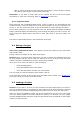User Manual
30 ARTURIA – BeatStep Pro – USER’S MANUAL
4.3.5.1 Sequence Follow mode
When working with sequences longer than 16 steps there is an important feature to
know. When the double arrow buttons (<< >>) are pressed at the same time, their
LEDs will toggle off and on. This takes BeatStep Pro into and out of Sequence Follow
mode.
When this mode is active during playback, the Step Group LEDs and the Step buttons
will show steps 1-16, then steps 17-32, then return to steps 1-16, and so on.
When « » LEDs are
Sequence Follow mode is
Dark
OFF
Lit
ON
Remember: the playback of the sequence itself is not affected when Sequence Follow
mode is enabled. This only affects what you are seeing, which should make it easier to
edit particular portions of the sequence.
4.3.5.2 Lengths > 16 steps
To make your sequence longer than 16 steps will involve the LST STEP button, the « »
buttons and the Step Group LEDs.
For example, let’s lengthen a 16-step sequence to 32 steps. We’ll use SEQ1 this time.
First, press the Sequencer 1 button to select SEQ1.
Next, exit Sequence Follow mode by pressing the << and >> buttons at the same time.
The buttons should be dark.
Here’s what to do next:
• Hold the LST STEP button.
• Press the >> button once. A white LED will appear above the number 32.
• Press Step button 16 (technically it’s button 32 now). It will turn green.
• Release the LST STEP button. Step 32 has now been defined as the last step in
the sequence.
Now press << and >> at the same time to enter Sequence Follow mode (the buttons
should be lit).
Next, press Play. You should see the Step buttons cycling through two sets of 16 steps,
one with data and one without.
You should also see the Step Group LEDs changing every 16 steps:
• Steps 1-16: Red LED over #16, White LED over #32
• Steps 17-32: unlit LED over #16, Pink LED over #32 (White + Red)
The Red LED indicates the current position of the sequence. The White LED means that
the last step in the sequence is during steps 17-32.
If you decide you want more than 32 steps for this sequence, hold the LST STEP button
and press >> until the White LED is over the right number. Then press the appropriate
Step button and you’re ready to create.
4.3.5.3 Editing steps 17-32
If you want to focus on steps 17-32 while editing, here’s what to do:
• Disable Sequence Follow mode (turn off the << >> buttons).
• Press >> once to move the Red LED over #32.