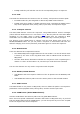User Manual
18 ARTURIA – BeatStep – USER’S MANUAL
5 EDITING THE BEATSTEP CONTROLLER SETTINGS
5.1 Creating MIDI Presets with the MIDI Control Center
5.1.1 Overview: What is a BeatStep Preset?
The MIDI Control Center software makes it easy to configure the BeatStep controllers to
work with practically any device or software capable of responding to MIDI information.
In addition, you can program a BeatStep sequence using the MIDI Control Center to edit
the sequencer values.
In the MIDI Control Center, then, a BeatStep preset is the sum of these two parts: both
the controller settings and the sequence.
But this brings up an important point: There is a major difference between how Presets
are handled from the BeatStep front panel and how they are handled by the MIDI
Control Center. When the STORE or RECALL features are used from the BeatStep front
panel, the CNTRL and SEQ settings may be stored and recalled independently; but when
a Preset is sent to BeatStep by the MIDI Control Center it will overwrite both the
CNTRL and SEQ locations in a single action. Be very sure this is what you want to do
when you are ready to transfer one of these files into BeatStep!
That said, here are some examples of what you can assign a BeatStep controller to do
using the MIDI Control Center:
• Configure pads to transmit MIDI notes
• Set a pad to switch between two values of any MIDI CC# each time it is played
• Assign an encoder to control any MIDI CC# and define its operational range
• Send the new control preset and its sequence to matching locations in BeatStep’s
onboard memory
• Recall any of your personalized presets easily and immediately.
We’ll take you through two examples of those scenarios in this chapter. For more
detailed information please refer to the MIDI Control Center manual, which is located
inside the Help menu as shown in section 4.5.
5.1.2 Assign a Pad to toggle a MIDI CC # between two values
One popular musical effect these days is to take an audio loop, filter it heavily for certain
sections of a song, and switch it back to the full-open sound later in the song. You can
pre-configure one of the BeatStep pads to send those commands to a filter plug-in that
should be readily available in your DAW software.
We’ll use Pad 6 for this example. Select it and then use the pull-down Mode menus to
select “Switched” and “Toggle”: