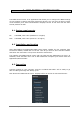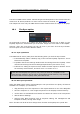User Manual
48 ARTURIA – KeyStep – USER’S MANUAL
The Template will be named automatically with a date/time stamp, but you can give it a
more descriptive name if you like.
10.3.2 Revise a Template
10.3.2.1 While synced
If the MIDI Control Center and KeyStep are already in sync, it’s easy to modify an
archived Template. Simply select one in the Project Browser and its sequences will
appear in the Seq Editor window. They will also be transmitted to the KeyStep internal
memory.
As long as KeyStep and the MCC are in sync, any changes made to the sequences inside
the MCC will also be made in the KeyStep. You can actually have the sequence running
inside the KeyStep while you make edits with the MCC, and then hear the edited
sequence on a connected device. Just be aware that depending on when the edit was
made you may not hear the new notes until the next time the sequence loops.
See sections 10.6 and 10.7 to learn about editing sequences in the Seq Editor window.
10.3.2.2 Not synced
If the MIDI Control Center and the KeyStep are not in sync you can still edit the
sequences of an archived Template. Simply select the Template in the Project Browser
and its sequences will appear in the MCC Seq Editor window, ready for editing.
If you would like to confirm the results by having the sequences played on a device that
is attached to the KeyStep, there are two ways.
First use the Save or Save As… buttons to save your changes, then:
drag the revised Template from the Project Browser and drop it on the Working
Project, or
press the Store To button (see section 10.4).
Either of those two steps will send the selected Template directly into the KeyStep.
Important: This process will overwrite the memory inside the KeyStep. Be sure to
save what you were doing before you transfer the file!
When an edit is made an asterisk will appear next to the name of the source
Template. This means you need to use the Save or Save As… buttons to preserve
your new sequence data.