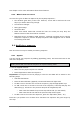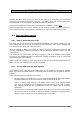User Manual
ARTURIA – KeyStep – USER’S MANUAL 31
See chapter 10 for more information about these features.
5.2.4 What it does not record
Here are the types of data not captured by the KeyStep sequencer:
The duration (gate time) of the note. However, a note will be tied into the next
step if you hold it down long enough.
Time division changes
Swing percentage
Controller data
Notes from Chord mode that exceed the limit of 8 notes per step. Only the
bottom 8 notes of the chord will be recorded.
Data that arrives via MIDI or USB. However, incoming note data can be used to
transpose a sequence, and the KeyStep sequencer and arpeggiator can be slaved
to incoming clock data.
5.3 Modifying a sequence
Now let’s focus on ways to modify an existing sequence.
5.3.1 Append
You can extend your sequence by adding (appending) notes, tied notes and rests to the
end of the sequence.
To use the Append function:
Make sure the proper sequence is selected
Press Play/Pause to start the sequence.
Important: the sequence must be playing or else the note data will be erased in the
following steps.
Hold the Shift button
Press the Record button (Append). The Record button will light solid.
To add a note or chord to the end of the sequence, play the appropriate keys
To add a tied note or chord to the end of the sequence, hold Tap and play the
desired key(s). All notes in the previous step will be lengthened, and
o New notes that match the previous step will be tied (no new attack)
o New notes that do not match the previous step will be legato
To add a rest to the end of the sequence, press the Tap button (Rest / Tie).
Each time you perform one of those three functions the sequence will grow longer by
one step.
This process will not erase the sequence or replace existing notes.