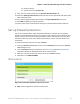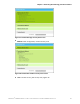User Manual
Table Of Contents
- CommScope copyrights and trademarks
- Safety and regulatory information
- FCC statements
- Wireless LAN information
- Caring for the environment by recycling your ARRIS equipment
- Table of contents
- Getting started
- Product overview
- Installing the Wi-Fi cable modem
- Setting up a Wi-Fi network connection
- Using the Wi-Fi Cable Modem Web Manager
- Configuring your Wi-Fi network
- Protecting & monitoring your Wi-Fi network
- Managing your Wi-Fi cable modem and connected networks
- Troubleshooting tips
- Warranty Information
Chapter 6: Configuring your Wi-Fi network
Figure 31: Sample SBG8300 Wi-Fi network setup screen
5. Ensure to select Enable in the Wireless Network field.
6. Enter a new network name in the Network Name (SSID) field.
The Wi-Fi network name cannot be the same name as any other SSID on your home
network. You can use any combination of lowercase and uppercase letters, numbers,
and/or special characters (symbols) up to a maximum of 32 characters.
7. Enter a new network password in the Network Password field if you want to change it.
Note: Remember that network passwords are case-sensitive and that you can
use any combination of uppercase and lowercase letters, and numbers. Special
characters and spaces are not acceptable.
8. Select the Show Network Password checkbox to view your network password.
9. Enter the four-digit CAPTCHA code located in the Type CAPTCHA Here entry box.
10. Click SAVE SETTINGS to update your new SSID.
Set up WPS on your Wi-Fi network
You can set up the Wi-Fi Protected Setup (WPS) PIN option on your SBG8300 to connect
WPS-enabled devices on your Wi-Fi home network.
1. Open a web browser and log on to the SBG8300 to open the SBG8300 Web Manager.
See Start the SBG8300 Web Manager (page 32) for more information, if necessary.
2. Click the Gateway menu link and then click the Connection submenu options link.
SURFboard
®
SBG8300 DOCSIS 3.1 Wi-Fi cable modem User Guide STANDARD Revision x.5 43