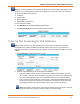Full Product Manual
Chapter 6: Operating Your SBX-AC1200P as a Router
STANDARD PN 365-095-28246 x.1 SURFboard SBX-AC1200P Network Extender User Guide
Copyright ARRIS Enterprises, LLC, 2016. All Rights Reserved. 45
3. Do the following to set up your Local IP Address:
a. Enter the IP address of your local computer that you are setting up for port
forwarding.
b. Enter the port number of your choice in the Start Port field. Repeat the same port
number in the End Port field.
Note: To forward a range of ports, enter the first number of the port range in the Local
Start Port field and the last number of the port range in the Local End Port field.
c. Enter a description to name the forwarded port you are creating.
d. Select TCP, UDP, or BOTH from the Internet Protocol drop-down list.
e. Select On to enable port forwarding or Off to disable it.
4. Click Apply.
To Set Up Port Forwarding for IPv6 Addresses
1. Click Create IPv6 to view the IPv6 Entry screen.
2. Enter the remote IP address of your choice in the External IP Address field. This allows
incoming data traffic from only one remote IP address.
3. Do the following to set up your Local IP Address:
a. Enter the IP address of your local computer that you are setting up for port
forwarding.
b. Enter the port number of your choice in the Start Port field. Repeat the same port
number in the End Port field.
Note: To forward a range of ports, enter the first number of the port range in the Local
Start Port field and the last number of the port range in the Local End Port field.
c. Enter a description to name the forwarded port you are creating.
d. Select TCP, UDP, or BOTH from the Internet Protocol drop-down list.
e. Select On to enable port forwarding or Off to disable it.
4. Click Apply.