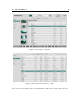User's Manual
Table Of Contents
4.6 The Layer Browser 27
Figure 19: The layer browser.
Layer presets from library sounds are browsed by pack. The list of layers included in the
selected pack are displayed on the right of the pack list. Layers are organised in sound categories
and are listed using the name of the sound they come from and their associated slot (layer A or
layer B). One can jump from one sound category to another by using the category drop-down menu
at the top of the pack list. Layers can have a label but this is optional. When a layer has no label
the default labels Layer A and Layer B appear in the layer mixer. One can navigate in the layer list
by scrolling up or down the list or using the arrows in the top right corner of the Layer Browser.
A layer is loaded as soon as it is selected so it is possible to audition the effect of different
layers by browsing the layer list. In order to hear the changes, make sure the power switch of the
corresponding layer, located just below the layer label in the layer mixer, is in its on position. It
may indeed be in its off position if you are editing a sound that initially had just one layer slot used.
Once a choice has been made, one clicks on the OK button in order to replace the content of the
layer in the current sound. Clicking on the Cancel button closes the Layer Browser and reverts to
the original version of the layer. If a new layer has been chosen and you are satisfied with this new
version of a sound click on the Save or Save As button in the top right corner of the interface in
order to save the changes.
For convenience, layer presets which you often use can be stored separately in a user section.
These can simply be copies of existing layers or layers which were modified by tweaking the
parameters of the Editor view and which you wish to keep for use in other sounds. A layer preset is
created by using the Save command in the layer command menu opened by clicking on the ellipsis
icon to the right of the layer power switch. In the same way, a preset is loaded into a layer slot by
using the Load command.