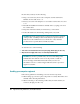Instruction manual
16 When you see a message reporting that the installation was successful, if you installed
software on the startup disk, click Restart; otherwise, click Quit.
17 Copy any special software items from the Previous System Folder (automatically created
by the Installer) to the clean System Folder one item at a time, restarting the server after
copying each item.
If you find that any of your special software items (control panels, system
extensions, or custom utilities) causes problems or degrades your server’s
performance, contact the software’s manufacturer for assistance or an upgrade.
IMPORTANT
Be very careful not to replace (copy over) any of the new system
files in the System Folder with files from the Previous System Folder.
If there’s a problem with your CD-ROM drive software
Your built-in CD-ROM drive requires special software, which is already
installed on your hard disk. If you experience occasional problems using your
CD-ROM drive, try reinstalling the server’s multimedia software which
includes CD-ROM and QuickTime software.
IMPORTANT
If you cannot use your server’s CD-ROM drive, use a set of
system software floppy disks to restart your system and reinstall the CD-ROM
drive software. See “Starting Up From the Floppy Drive” earlier in this
chapter. (If necessary, you can use the Workgroup Server Software CD-ROM
disc on another computer system to create a set of startup floppy disks.)
Follow these steps to use the Workgroup Server Software CD-ROM disc to
reinstall CD-ROM drive software on your server’s startup disk:
1 Place the disc in the CD-ROM drive’s tray with the label facing up, and close the tray.
The Workgroup Server Software CD-ROM disc’s window opens automatically.
2 Open the System Installer program located in the System Software Installers folder.
If you haven’t already done so, check the Read Me file in that folder for any
specific instructions on using the Installer programs available.
If there’s a problem with your CD-ROM drive software 85