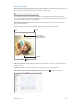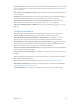User Guide
Chapter 8 Music 65
iTunes Radio
Featured stations provide a great way to explore and enjoy new music in a variety of genres. You
can also create your own custom stations, based on your pick of artist, song, or genre.
Note: iTunes Radio may not be available in all areas. For more information about iTunes Radio,
see support.apple.com/kb/HT5848.
Create, share, fine-tune,
rename, or delete a station.
Create, share, fine-tune,
rename, or delete a station.
Play more like this song, never
play it, or add it to your wish list.
Play more like this song, never
play it, or add it to your wish list.
Skip to the
next song.
Skip to the
next song.
Options for browsing your music library
Options for browsing your music library
When you pick a station and play a song, the Now Playing screen shows the album art and the
playback controls. Tap to nd out more, create a new station, ne-tune the station, or share it.
See Share from apps on page 34.
Create a station based on an artist, genre, or song. Tap New on the iTunes Radio screen. Or tap
Create when browsing or playing music from your library.
Edit your stations. Tap Edit. You can include or exclude other artists, songs, or genres, or delete
a station.
Inuence upcoming song selections. Tap , then tap Play More Like This or Never Play This
Song. You can also add the song to your iTunes Wish List.
Skip to the next song. Tap . You can skip a limited number of songs per hour.
See the songs you’ve played, or view your wishlist. Tap History, then tap Played or Wishlist. You
can purchase songs for your library. Tap a song to preview it.
Purchase songs for your personal library. Tap the price button.
Share a station you created. While playing the station, tap , then tap Share Station.