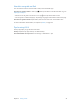User Guide
Chapter 2 Getting Started 18
Sync with iTunes
Syncing with iTunes copies information from your computer to iPad, and vice versa. You can sync
by connecting iPad to your computer with the included USB cable, or you can set up iTunes to
sync wirelessly using Wi-Fi. You can set iTunes to sync music, videos, apps, photos, and more. For
help syncing iPad, open iTunes on your computer, choose Help > iTunes Help, then select Sync
your iPod, iPhone, or iPad.
Sync wirelessly. Connect iPad to your computer using the included USB cable. In iTunes on your
computer, select iPad, click Summary, then turn on “Sync with this iPad over Wi-Fi.”
If Wi-Fi syncing is turned on, iPad syncs when it’s connected to a power source, both iPad and
your computer are on and connected to the same wireless network, and iTunes is open on
your computer.
Tips for syncing with iTunes on your computer
Connect iPad to your computer, select it in iTunes, then set options in the dierent panes.
•
If iPad doesn’t appear in iTunes, make sure you’re using the latest version of iTunes, check that
the included cable is correctly connected, then try restarting your computer.
•
In the Summary pane, you can set iTunes to sync iPad automatically when it’s attached to your
computer. To temporarily override this setting, hold down Command and Option (Mac) or Shift
and Control (PC) until you see iPad appear in the iTunes window.
•
If you want to encrypt the information stored on your computer when iTunes makes a backup,
select “Encrypt iPad backup” in the Summary pane. Encrypted backups are indicated by a lock
icon , and a password is required to restore the backup. If you don’t select this option, other
passwords (such as those for mail accounts) aren’t included in the backup and you’ll have to
reenter them if you use the backup to restore iPad.
•
In the Info pane, when you sync mail accounts, only the settings are transferred from your
computer to iPad. Changes you make to an account on iPad don’t sync to your computer.
•
In the Info pane, click Advanced to select options that let you replace the information on iPad
with the information from your computer during the next sync.
•
In the Music pane, you can sync music using your playlists.
•
In the Photos pane, you can sync photos and videos from a supported app or folder on
your computer.
•
If you use iCloud to store your contacts, calendars, and bookmarks, don’t also sync them to
iPad using iTunes.
•
If you turn on iCloud Photo Library beta, you can’t use iTunes to sync photos and videos
to iPad.
Connect iPad to your computer
Use the included USB cable to connect iPad to your computer. Connecting iPad to your
computer lets you sync information, music, and other content with iTunes. You can also sync with
iTunes wirelessly. See Sync with iTunes on page 18. To use iPad with your computer, you need:
•
A Mac with a USB 2.0 or 3.0 port, or a PC with a USB 2.0 port, and one of the following
operating systems:
•
OS X version 10.6.8 or later
•
Windows 8, Windows 7, Windows Vista, or Windows XP Home or Professional with Service
Pack 3 or later
•
iTunes, available at www.itunes.com/download