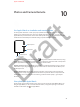User's Manual
Chapter 11 Stocks and Weather 52
Keep a watch on the weather
Check current conditions. The best place to look depends on what you want to know: To
see the current temperature, just check the watch face (if you’ve added weather). For current
temperature plus a summary of current conditions and the high and low temperatures for
the day, check the Weather glance. For current temperature and conditions, hourly forecast for
temperature, conditions, and precipitation, and a 10 day forecast, open the Weather app on
Apple Watch and tap a city.
Open weather app.
Siri — “What’s tomorrow’s forecast for Honolulu?”
See more details. Open Weather on Apple Watch, then tap a city. Tap the Hourly Conditions
display repeatedly to switch to hourly precipitation or hourly temperature forecasts. Scroll down
to see a 10-day forecast.
Add weather to a watch face. While viewing the face, press the display, then tap Customize.
Swipe left until you can select individual face features, tap the one you’d like to use, then rotate
the crown to choose weather (temperature). When you’re nished, press the crown.
You can include weather info on these watch faces: Modular, Color, Utility, Simple, Chronograph,
Mickey.
View current
temperature.
Add a city. The Weather app on Apple Watch shows all of the cities you’ve added in the
Weather app on iPhone. To add a city, open the Weather app on iPhone, then tap the + at the
bottom of the list of cities.
Choose your main city of interest. Open the Apple Watch app on iPhone, tap My Watch, then
go to Apps > Weather > Default City. Conditions for the city you choose appear in the weather
complication and the Weather glance.
Apple Confidential
100% resize factor
Draft