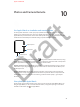User's Manual
Chapter 9 Music and Remote Control 48
See how much music is stored on Apple Watch. On Apple Watch, go to Settings > General >
About to see how many songs are stored on Apple Watch.
Play music in an iTunes Library
You can use the Remote app on Apple Watch to play music in iTunes on a computer on the same
Wi-Fi network.
Add an iTunes Library. Open the Remote app on Apple Watch, then tap + Add Device. In
iTunes on your computer, click the Remote button in the tab bar, then enter the 4-digit code
displayed on Apple Watch.
Don’t look for the Remote button in iTunes before you tap Add Device on Apple Watch—the
button appears only when a remote is trying to connect. In iTunes 12 and later, the the Remote
button appears in the upper left, below the Volume slider. In iTunes 11 and earlier, the Remote
button appears in the upper right, below the Search eld.
Choose a library to play from. If you have only one library, you should be good to go. If
you’ve added two or more libraries, tap the library you want when you open Remote on
Apple Watch. If you’re already playing music, tap the Devices button in the upper left of the
playback controls, then tap a library.
Choose music library.
Playback
controls.
Control playback. [Play/Pause/Skip/Shue/Repeat If same for all sources/destinations, move up
to standalone topic.]
Remove an iTunes library. In the Remote app on Apple Watch, tap the devices list button
in the upper left to view your devices, press the display, then tap Edit. When the device icons
jiggle, tap x on the one you want to remove, then tap Remove. When you’re nished, tap
the checkmark.
Control Apple TV
Use Apple Watch as a remote control for your Apple TV.
Pair Apple Watch Remote with Apple TV. Open the Remote app
on Apple Watch, then tap
+ Add Device. On your Apple TV, go to Settings > General > Remotes, select your Apple Watch,
then enter the passcode displayed on Apple Watch.
When the pairing icon appears next to Apple Watch, it’s ready to control Apple TV.
Control Apple TV. Swipe up, down, left, or right to move the Apple TV cursor. Tap to choose the
selected item. Tap the Menu button to go back, or tap and hold it to return to the top menu. Tap
the Play/Pause button to pause or resume playback.
Apple Confidential
100% resize factor
Draft