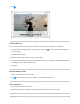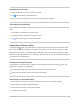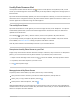User's Guide
Table Of Contents
- Basics
- Music
- News
- Notes
- Photo Booth
- Photos
- View photos and videos on iPad
- Delete and hide photos and videos on iPad
- Edit photos and videos on iPad
- Edit Live Photos on iPad
- Edit Portrait mode photos on iPad
- Organize photos in albums on iPad
- Search in Photos on iPad
- Share photos and videos on iPad
- View Memories in Photos on iPad
- Find people in Photos on iPad
- Browse photos by location on iPad
- Use iCloud Photos on iPad
- Share iPad photos with Shared Albums in iCloud
- Use My Photo Stream on iPad
- Import photos and videos to iPad
- Print photos on iPad to an AirPrint-enabled printer
- Podcasts
PhotosinMyPhotoStreamdonʼtcountagainstyouriCloudstorage,andtheyʼrekeptfor30daysin
iCloud(upto1000photos).DownloadphotostoyouriPhone,iPad,iPodtouch,orcomputerifyou
wanttokeepthempermanently.SeetheAppleSupportarticleMyPhotoStream.
ImportphotosandvideostoiPad
YoucanimportphotosandvideosdirectlytothePhotosapp fromadigitalcamera,anSDmemory
card,oranotheriPhone,iPad,oriPodtouchthathasacamera.Dependingonyourmodel,usethe
LightningtoUSBCameraAdapter,theUSB-CtoSDCardCameraReader,ortheLightningtoSDCard
CameraReader(soldseparately).
1. InsertthecameraadapterorcardreaderintotheLightningorUSB-CconnectoroniPad.
2. Dooneofthefollowing:
Connectacamera:UsetheUSBcablethatcamewiththecameratoconnectthecameratothe
cameraadapter.Turnonthecamera,thenmakesureitʼsintransfermode.Formore
information,seethedocumentationthatcamewiththecamera.
InsertanSDmemorycardintothecardreader:Donʼtforcethecardintotheslotonthereader;
itfitsonlyoneway.
ConnectaniPhone,iPad,oriPodtouch:UsetheUSBcablethatcamewiththedeviceto
connectittothecameraadapter.Turnonandunlockthedevice.
3. OpenPhotosonyouriPad,thentapImport.
4. Selectthephotosandvideosyouwanttoimport,thenselectyourimportdestination.
Importallitems:TapImportAll.
Importjustsomeitems:Taptheitemsyouwanttoimport(acheckmarkappearsforeach),tap
Import,thentapImportSelected.
5. Afterthephotosandvideoshavebeenimported,keepordeletethemonthecamera,card,
iPhone,iPad,oriPodtouch.
6. Disconnectthecameraadapterorcardreader.
Needmorehelp?SeetheAppleSupportarticleImportphotosusingApplecameraadapters.
PrintphotosoniPadtoanAirPrint-enabledprinter
PrintyourphotosdirectlyfromthePhotosapponyouriPadwithanyAirPrint-enableddevice.
Printasinglephoto:Whileviewingthephoto,tap ,thentapPrint.
Printmultiplephotos:Whileviewingphotos,tapSelect,selecteachphotoyouwanttoprint,tap
,thentapPrint.
iPadUserGuide 361