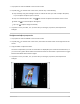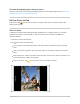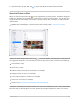User's Guide
Table Of Contents
- Basics
- Music
- News
- Notes
- Photo Booth
- Photos
- View photos and videos on iPad
- Delete and hide photos and videos on iPad
- Edit photos and videos on iPad
- Edit Live Photos on iPad
- Edit Portrait mode photos on iPad
- Organize photos in albums on iPad
- Search in Photos on iPad
- Share photos and videos on iPad
- View Memories in Photos on iPad
- Find people in Photos on iPad
- Browse photos by location on iPad
- Use iCloud Photos on iPad
- Share iPad photos with Shared Albums in iCloud
- Use My Photo Stream on iPad
- Import photos and videos to iPad
- Print photos on iPad to an AirPrint-enabled printer
- Podcasts
AdjustDepthControlinPortraitmodephotos
OnmodelsthatsupportDepthControl,usetheDepthControlslidertoadjustthelevelofbackground
blurinyourPortraitmodephotos.
1. TapanyphototakeninPortraitmodetoviewitinfullscreen.
2. TapEdit,thentap atthetopofthescreen.Whenthebuttonisyellow,thefeatureison.
Asliderappearsnexttothephotoontherightsideofthescreen.
3. Dragthesliderupordowntoadjusttheeffect.
Awhitedotmarkstheoriginaldepthvalueforthephoto.
4. TapDonetosaveyourchanges.
AdjustPortraitLightinginPortraitmodephotos
OniPadPro11-inch(2ndgenerationorlater)andiPadPro12.9-inch(4thgenerationorlater),usethe
PortraitLightingslidertoadjusttheintensityoftheeffectsinyourPortraitmodephotos.
1. TapanyphototakeninPortraitmodetoviewitinfullscreen.
2. TapEdit.
If isnʼtyellow,tapittoturnthefeatureon.
3. Touchanddrag tochangethePortraitLightingeffect,thendragtheslidertoadjusttheeffect.
4. TapDonetosaveyourchanges.
OrganizephotosinalbumsoniPad
UsethePhotosapp toorganizeyourpictureswithalbums—createnewones,oraddpicturesto
existingalbums.
IfyouuseiCloudPhotos,albumsarestorediniCloud.Theyʼreuptodateandaccessibleondevices
whereyouʼresignedinwiththesameAppleID.SeeUseiCloudPhotosoniPad.
iPadUserGuide 347