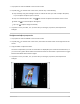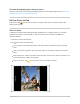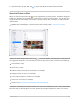User's Guide
Table Of Contents
- Basics
- Music
- News
- Notes
- Photo Booth
- Photos
- View photos and videos on iPad
- Delete and hide photos and videos on iPad
- Edit photos and videos on iPad
- Edit Live Photos on iPad
- Edit Portrait mode photos on iPad
- Organize photos in albums on iPad
- Search in Photos on iPad
- Share photos and videos on iPad
- View Memories in Photos on iPad
- Find people in Photos on iPad
- Browse photos by location on iPad
- Use iCloud Photos on iPad
- Share iPad photos with Shared Albums in iCloud
- Use My Photo Stream on iPad
- Import photos and videos to iPad
- Print photos on iPad to an AirPrint-enabled printer
- Podcasts
Useotherphotographyappstoedityourphotos
Photoappextensionscanprovidespecialeditingoptions.SeetheAppleSupportarticleHowtoedit
withthird-partyappsandextensionsinPhotos.
EditLivePhotosoniPad
InthePhotosapp, ,youcaneditLivePhotos,changetheKeyPhoto,andaddfuneffectslike
BounceandLoop.
EditaLivePhoto
Inadditiontousingthephotoeditingtools(likeaddingfiltersorcroppingaphoto),youcanalso
changetheKeyPhoto,trimthelength,ormutethesoundinyourLivePhotos(availableon
supportedmodels).
1. OpentheLivePhotoandtapEdit.
2. Tap ,thendoanyofthefollowing:
Setakeyphoto:Movethewhiteframeontheframeviewer,tapMakeKeyPhoto,thentap
Done.
TrimaLivePhoto:DrageitherendoftheframeviewertochoosetheframestheLivePhoto
plays.
Makeastillphoto:TaptheLivebuttonatthetopofthescreentoturnofftheLivefeature.The
LivePhotobecomesastillofitskeyphoto.
MuteaLivePhoto:Tap atthetopofthescreen.Tapagaintounmute.
iPadUserGuide 345