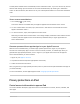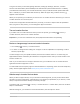User's Guide
Table Of Contents
- Use iPad with iPhone, iPod touch, Mac, and PC
- Accessibility
- Get started with accessibility features on iPad
- Turn on accessibility features during setup
- Change accessibility settings
- VoiceOver
- Turn on and practice VoiceOver on iPad
- Change your VoiceOver settings on iPad
- Learn VoiceOver gestures on iPad
- Operate iPad using VoiceOver gestures
- Control VoiceOver using the rotor on iPad
- Use the onscreen keyboard with VoiceOver on iPad
- Write with your finger using VoiceOver on iPad
- Use VoiceOver on iPad with an Apple external keyboard
- Use a braille display with VoiceOver on iPad
- Type braille directly on iPad using VoiceOver
- Customize VoiceOver gestures and keyboard shortcuts on iPad
- Use VoiceOver on iPad with a pointer device
- Use VoiceOver in apps on iPad
- Vision
- Zoom in on the iPad screen
- Magnify nearby objects with Magnifier on iPad
- Detect people around you using Magnifier on iPad
- Adjust the display and text size on iPad
- Reduce or stop the motion of screen elements on iPad
- Hear iPad speak the screen, selected text, and typing feedback
- Hear audio descriptions for video content on iPad
- Touch
- Physical and Motor
- Change Face ID and attention settings on iPad
- Switch Control
- Use Voice Control to interact with iPad
- Adjust settings for the Home or top button
- Use buttons on the Apple TV Remote on iPad
- Change the pointer appearance when using a mouse or trackpad with iPad
- Adjust the onscreen and external keyboard settings on iPad
- Adjust the settings for AirPods Max and AirPods Pro on iPad
- Change Apple Pencil (2nd generation) settings
- Hearing
- General
- Get started with accessibility features on iPad
Tofigureoutwhereyouarewhengettingdirections,settingupmeetings,andmore,Location
Servicesusesinformation(whenavailable)fromGPSnetworks(iPadmodelswithWi-Fi+Cellular),
yourBluetoothconnections,yourlocalWi-Finetworks,andyourcellularnetwork(iPadmodelswith
Wi-Fi+Cellular,ifyouhavecellulardataturnedon).WhenanappisusingLocationServices,
appearsinthestatusbar.
WhenyousetupiPad,youʼreaskedifyouwanttoturnonLocationServices.Afterward,youcanturn
LocationServicesonoroffatanytime.
ThefirsttimeanappwantslocationdatafromyouriPad,youreceivearequestwithanexplanation.
Afteryougrantordenyaccess,youcanchangetheappʼsaccesslater.
TurnonLocationServices
IfyoudidnʼtturnonLocationServiceswhenyoufirstsetupiPad,gotoSettings >Privacy>
LocationServices,thenturnonLocationServices.
Important:IfyouturnoffLocationServices,manyimportantiPadfeaturesstopworking.
Revieworchangeanappʼsaccesstolocationinformation
1. GotoSettings >Privacy>LocationServices.
2. TorevieworchangeaccesssettingsforanapportoseeitsexplanationforrequestingLocation
Services,taptheapp.
Toallowanapptouseyourspecificlocation,leavePreciseLocationturnedon.Toshareonlyyour
approximatelocation—whichmaybesufficientforanappthatdoesnʼtneedyourexactlocation—turn
PreciseLocationoff.
Note:IfyousettheaccessforanapptoAskNextTime,youʼreaskedtoturnonLocationServices
againthenexttimeanapptriestouseit.
Tounderstandhowathird-partyappusestheinformationitʼsrequesting,reviewitstermsandprivacy
policy.SeetheAppleSupportarticleAboutprivacyandLocationServices.
HidethemapinLocationServicesalerts
Whenyouallowanapptoalwaysuseyourlocationinthebackground,youmayreceivealertsabout
theappʼsuseofthatinformation.(Thesealertsletyouchangeyourpermission,ifyouwantto.)Inthe
alerts,amapshowslocationsrecentlyaccessedbytheapp.
Tohidethemap,gotoSettings >Privacy>LocationServices>LocationAlerts,thenturnoffShow
MapinLocationAlerts.
Withthesettingoff,youcontinuetoreceivelocationalerts,butthemapisnʼtshown.
iPadUserGuide 583