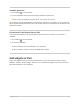User's Guide
Table Of Contents
- Basics
- Move items with drag and drop on iPad
- Enter, select, and revise text
- Use iPad to search
- Use AirDrop on iPad to send items to nearby devices
- Mark up files and photos
- Perform quick actions on iPad
- Use and customize Control Center on iPad
- Use notifications and Do Not Disturb
- Add widgets on iPad
- Charge and monitor the iPad battery
- Learn the meaning of the iPad status icons
- Choose iPad settings for travel
- App Store
- Books
- Calendar
ZoominormagnifyinMarkuponiPad
InMarkupinsupportedapps,youcanzoominwhenyouneedtodrawthedetails.Usethemagnifier
whenyouonlyneedtoseethedetails.
Zoomin
WhileusingMarkupinasupportedapp,pinchopensoyoucandraw,adjustshapes,andmore,up
close.
Topanwhenyouʼrezoomedin,dragtwofingers.Tozoombackout,pinchclosed.
Magnify
IntheMarkuptoolbarinasupportedapp(otherthanNotes),tap ,thentapMagnifier.
Note:IfyoudonʼtseetheMarkuptoolbar,tap orMarkup.Ifthetoolbarisminimized,tapits
minimizedversion.
Tochangethemagnifierʼscharacteristics,doanyofthefollowing:
Changethemagnificationlevel:Dragthegreendotonthemagnifier.
Changethesizeofthemagnifier:Dragthebluedotonthemagnifier.
Movethemagnifier:Dragit.
Changetheoutlinethicknessofthemagnifier:Tap ,thenchooseanoption.
Changetheoutlinecolorofthemagnifier:Chooseanoptionfromthecolorpicker.
Removeorduplicatethemagnifier:Tapitsoutline,thentapDeleteorDuplicate.
TohidetheMarkuptoolbarwhenyoufinish,tap orDone.
PerformquickactionsoniPad
OntheHomeScreen,inControlCenter,andinapps,youcanseepreviews,openquickactions
menus,andmore.
InPhotos,touchandholdanimagetopreviewitandseealistofoptions.
InMail,touchandholdamessageinamailboxtopreviewthemessagecontentsandseealistof
options.
iPadUserGuide 100