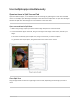User's Guide
Table Of Contents
- iPad User Guide
- Your iPad
- iPad models compatible with iPadOS 14.5
- iPad Pro 12.9-inch (5th generation)
- iPad Pro 12.9-inch (4th generation)
- iPad Pro 12.9-inch (3rd generation)
- iPad Pro 11-inch (3rd generation)
- iPad Pro 11-inch (2nd generation)
- iPad Pro 11-inch (1st generation)
- iPad Pro 12.9-inch (1st and 2nd generation)
- iPad Pro 10.5-inch
- iPad Pro 9.7-inch
- iPad Air (4th generation)
- iPad Air (3rd generation)
- iPad Air 2
- iPad (8th generation)
- iPad (7th generation)
- iPad (6th generation)
- iPad (5th generation)
- iPad mini (5th generation)
- iPad mini 4
- What’s new in iPadOS 14
- Set up and get started
- Basics
- Wake and unlock iPad
- Learn gestures for iPad
- Adjust the volume on iPad
- Change or turn off iPad sounds
- Change common iPad settings
- Access features from the iPad Lock Screen
Todeleteafolder,tapthefoldertoopenit,thendragalltheappsoutofit.Thefolderisautomatically
deleted.
MoveanappfromafoldertotheHomeScreen
YoucanmoveanappfromafoldertoaHomeScreenpagetomakeiteasiertofindandopen.
1. GototheHomeScreenpagewiththefolderthatcontainstheapp,thentapthefoldertoopenit.
2. Touchandholdtheappuntiltheappsbegintojiggle.
3. DragtheappfromthefoldertotheHomeScreen.
ResettheHomeScreenandappstotheiroriginallayout
1. GotoSettings >General>Reset.
2. TapResetHomeScreenLayout.Anyfoldersyouʼvecreatedareremoved,andappsyouʼve
downloadedarealphabeticallyorderedafterappsthatcamewithyouriPad.
QuitandreopenanapponiPad
Ifanappisnʼtresponding,youcanquititandthenreopenittotryandresolvetheproblem.Typically,
thereʼsnoreasontoquitanapp;quittingitdoesnʼtsavebatterypower,forexample.)
1. Toquitanapp,opentheAppSwitcher,thenswipeupontheapp.
2. Toreopentheapp,gototheHomeScreen,thentaptheapp.
Ifquittingandreopeningtheappdoesnʼtsolveyourproblem,tryrestartingiPad.
DeleteappsfromiPad
YoucaneasilydeleteappsfromyouriPad.Ifyouchangeyourmind,youcandownloadtheappsagain
later.
DeleteappsfromtheHomeScreen
1. Touchandholdanappyouwanttodeletetoopenaquickactionsmenu,thentapDeleteApp.
Iftheappsbegintojiggle,tap ontheappyouwanttodelete.
2. TapDelete.
Iftheappsarestilljiggling,tapDoneatthetopright.
iPadUserGuide 72