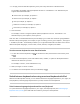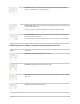User's Guide
Table Of Contents
- Basics
- Reminders
- Safari
- Browse the web using Safari on iPad
- Search for websites using Safari on iPad
- Use tabs in Safari on iPad
- Bookmark favorite webpages in Safari on iPad
- Save pages to a reading list in Safari on iPad
- Automatically fill in forms in Safari on iPad
- Hide ads and distractions in Safari on iPad
- Browse privately in Safari on iPad
- Siri
- Family Sharing
- Set up Family Sharing on iPad
- Download family members’ purchases on iPad
- Stop sharing purchases with your family members on iPad
- Turn on Ask To Buy for children on iPad
- Set up Apple Cash Family on iPad (U.S. only)
- Share subscriptions and iCloud storage with family members on iPad
- Share photos, a calendar, and more with family members on iPad
- Locate a family member’s missing device on iPad
- Set up Screen Time through Family Sharing on iPad
- Screen Time
- Apple Pay
- Accessories
- Accessories included with iPad
- AirPods and other headphones
- Set up AirPods with iPad
- Charge AirPods to use with iPad
- Start and stop iPad audio playback with AirPods
- Change the AirPods volume while listening to iPad
- Make and answer calls with AirPods on iPad
- Switch AirPods between iPad and other devices
- Use Siri with AirPods on iPad
- Listen and respond to messages with AirPods on iPad
dollarsign
openparenthesis…closeparenthesis
quote…endquote
newparagraph
newline
colon
semicolon
cap—tocapitalizethenextword
capson…capsoff—tocapitalizethefirstcharacterofeachword
allcaps—tomakethenextwordalluppercase
allcapson…allcapsoff—tomaketheenclosedwordsalluppercase
nocapson…nocapsoff—tomaketheenclosedwordsalllowercase
nospace—toeliminatethespacebetweentwowords(notavailableforalllanguages)
nospaceon…nospaceoff—torunaseriesofwordstogether(notavailableforalllanguages)
smiley—toinsert:-)
frowny—toinsert:-(
winky—toinsert;-)
hashtag
UsekeyboardshortcutsonanexternalkeyboardwithiPad
YoucanusekeyboardshortcutsonanexternalkeyboardtoperformthefollowingactionsoniPad:
Quicklyswitchbetweenapps:PressandholdtheCommandkey,thenpressTabuntilyoureach
theappyouwanttoopen.
OpenSearch:PressCommand-Space.
Viewmorekeyboardshortcuts:PressandholdtheCommandkeytoseeshortcutsfortheapp
youʼreusing.
YoucanchangetheactionsthatareperformedbytheCommandkey(andothermodifierkeyslike
CapsLock).GotoSettings >General>Keyboard>HardwareKeyboard,tapModifierKeys,tapa
key,thenchoosetheactionyouwantittoperform.
iPadUserGuide 481