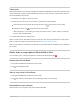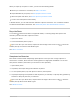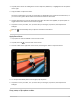User's Guide
Table Of Contents
- Basics
- Music
- News
- Notes
- Photo Booth
- Photos
- View photos and videos on iPad
- Delete and hide photos and videos on iPad
- Edit photos and videos on iPad
- Edit Live Photos on iPad
- Edit Portrait mode photos on iPad
- Organize photos in albums on iPad
- Search in Photos on iPad
- Share photos and videos on iPad
- View Memories in Photos on iPad
- Find people in Photos on iPad
- Browse photos by location on iPad
- Use iCloud Photos on iPad
- Share iPad photos with Shared Albums in iCloud
- Use My Photo Stream on iPad
- Import photos and videos to iPad
- Print photos on iPad to an AirPrint-enabled printer
- Podcasts
Takeaphoto
PhotoBoothusesthefrontcameratodisplaythesubjectinmultipletiles,eachwithadifferenteffect,
ontheiPadscreen.EffectsincludeKaleidoscope,Stretch,X-Ray,andmore.Thetileinthecenterof
thescreendisplaysNormalview.
1. AimiPadatyoursubjecttoframeyourshot.
2. Tapthetileoftheeffectyouwanttocapture,thendoanyofthefollowing:
Switchbetweenthefrontandrear-facingcameras:Tap atthebottomofthescreen.
Changetheeffect:Tap atthebottomleftofthescreen.
Withsomeeffects,youcandragyourfingeracrossthescreen,orpinch,swipe,orrotatethe
imagetoaltertheappearance.
3. Taptheshutterbuttontotaketheshot.
Whenyoutakeaphoto,iPadmakesashuttersound.Youcanusethevolumebuttonsonthesideof
iPadtocontrolthevolumeoftheshuttersound.SeeAdjustthevolumeoniPad.
Note:Insomeregions,soundeffectsareplayedeveniftheSideSwitch(availableonsomemodels)is
settosilent.
Delete,share,orcopyaphotoinPhotoBoothoniPad
Youcandelete,copy,andsharethephotosyoutakeinthePhotoBoothapp .
DeleteaphotoinPhotoBooth
1. Tapaphotothumbnailatthebottomofthescreen.
2. Tap ,thentapDeletePhoto.
ShareorcopyaphotoinPhotoBooth
1. Tapaphotothumbnailatthebottomofthescreen.
2. Tap ,thenchooseashareoptionsuchasMessageorMail,orchooseCopy.
Uploadphotostoyourcomputer
ConnectiPadtoyourcomputerusingtheincludedUSBcable.
iPadUserGuide 335