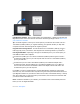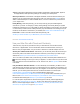Users Manual Part 1
Save space on your Mac Pro
With Optimize Storage, you can automatically free up space on your Mac Pro by making files
available on demand. Your oldest files will be stored in iCloud and on your email IMAP or
Exchange server, so you can download them at any time. There are also tools to identify and
delete big files.
Optimize storage. To see storage recommendations, go to Apple menu
> About This Mac,
click Storage, then click Manage. You’ll see different recommendations based on how you
configured your Mac. If your Mac is low on storage, you’ll see an alert with a link to the Storage
pane.
Set options to:
Store in iCloud: Store all files, photos, and messages in iCloud and save space on your Mac.
Desktop and Documents: Store all the files from your Desktop and Documents folders in
iCloud Drive. When storage space is needed, iCloud Drive keeps recently opened files on
your Mac and makes your oldest files available on demand.
Photos: Store photos and videos in iCloud Photos. When storage spaces is needed, iCloud
Photos uses optimized versions of photos and video on your Mac and makes the originals
available on demand.
Messages: Store all messages and attachments in iCloud. When storage space is needed,
iCloud keeps recent attachments on your Mac and makes your oldest files available on
demand.
Even though your files are stored in the cloud, you can access them right where you left them
on your Mac Pro. See Access your iCloud content on your MacAccess your iCloud content.