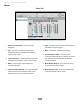users manual
Maestro - Apogee ONE User’s Guide
System Setup - Tool Bar
System Setup!
1.
Device Icon & ID Button - see the Input %
tab description.%
2.
Sample Rate - This pop-up menu selects the
sample rate. In most cases, the sample rate is set
by the audio application with which ONE is
communicating. For example, when using ONE
with GarageBand, ONE’s sample rate is
automatically set to 44.1 kHz to match the
GarageBand song’s sample rate. For those audio
applications that don’t include a sample rate
setting, such as iTunes, ONE’s sample rate may %
be set in Audio MIDI Setup or on the System %
Setup tab of Maestro.%
3.
Peak Hold - This pop-up menu sets the time that
peak indications are held on software and front
panel meters.%
4.
Over Hold - This pop-up menu sets the time that
over indications are held on software and front
panel meters.%
Toolbar!
5.
Clear Meters - this button clears all held peak %
and over indications on all hardware and %
software meters.%
6.
System Status - this window displays ONE’s
sample rate, clock source and system status.
When multiple Apogee interfaces are connected,
the System Status of the selected interface %
is displayed.%
7.
Toolbar Monitor Controls - These controls offer
convenient access to ONE’s Speaker/headphone
volume control and mute. When multiple Apogee
interfaces are connected, it’s possible to choose
which interface’s controls are displayed in the
Monitor selection pop-up menu.!
17
17
1 2 3 4 5 6 7 8 9 10 11 12 13 14 15 16 17 18 19 20
1 2 3 4 5 6 7 8 9 10 11 12 13 14 15 16 17 18 19 20
1 2 3 4 5 6 7 8 9 10 11 12 13 14 15 16 17 18 19 20
1 2 3 4 5 6 7 8 9 10 11 12 13 14 15 16 17 18 19 20
1 2 3 4 5 6 7 8 9 10 11 12 13 14 15 16 17 18 19 20
1 2 3 4 5 6 7 8 9 10 11 12 13 14 15 16 17 18 19 20
1 2 3 4 5 6 7 8 9 10 11 12 13 14 15 16 17 18 19 20