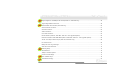Online Manual Hardware AX4C-G / AX4C Pro / AX4C Max Overview AX4C- G / AX4C Pro / AX4C Max Drivers & AWARD Glossary DOC. NO.
AX4C- G / AX4C Pro / AX4C Max Online Manual W h a t ’s i n t h i s m a n u a l AX4C-G / AX4C Pro / AX4C Max......................................................................................................... 1 What’s in this manual ...................................................................................................................................................... 2 You Must Notice ........................................................................................................
AX4C- G / AX4C Pro / AX4C Max Online Manual JP28 Keyboard/Mouse Wake-up Enable/Disable Jumper .............................................................................................. 32 DIMM Sockets (128-Bit DDR Dual Channel) ................................................................................................................. 33 Front Panel Connector ...........................................................................................................................................
AX4C- G / AX4C Pro / AX4C Max Online Manual Support Gigabit or 10/100Mbps LAN onboard (AX4C Pro, AX4C Max only) .................................................................. 58 Support Eight USB2.0 Connectors ................................................................................................................................ 59 Onboard IEEE 1394 Controller (AX4C Max only) ..........................................................................................................
AX4C- G / AX4C Pro / AX4C Max Online Manual Hyper Threading Technology......................................................................................................................................... 83 RAID Introduction ...................................................................................................................... 85 What’s RAID?..................................................................................................................................................
AX4C- G / AX4C Pro / AX4C Max Online Manual WinBIOS Utility ........................................................................................................................................................... 162 BIOS Upgrade under Windows environment ............................................................................................................... 164 Glossary .............................................................................................................................
AX4C- G / AX4C Pro / AX4C Max Online Manual FC-PGA2 (Flip Chip-Pin Grid Array) ............................................................................................................................ 171 Flash ROM .................................................................................................................................................................. 171 Hyper Threading .............................................................................................................
AX4C- G / AX4C Pro / AX4C Max Online Manual ZIP file......................................................................................................................................................................... 177 Troubleshooting....................................................................................................................... 178 Technical Support ...................................................................................................................
AX4C- G / AX4C Pro / AX4C Max Online Manual You Must Notice Adobe, the Adobe logo, Acrobat is trademarks of Adobe Systems Incorporated. AMD, the AMD logo, Athlon and Duron are trademarks of Advanced Micro Devices, Inc. Intel, the Intel logo, Intel Celeron, Pentium II, Pentium III, Pentium 4 are trademarks of Intel Corporation. Microsoft, Windows, and Windows logo are either registered trademarks or trademarks of Microsoft Corporation in the United States and/or other countries.
AX4C- G / AX4C Pro / AX4C Max Online Manual Before You Start This Online Manual will introduce to the user how this product is installed. All useful information will be described in later chapters. Please keep this manual carefully for future upgrades or system configuration changes. This Online Manual is saved in PDF format, we recommend using Adobe Acrobat Reader 4.0 for online viewing, it is included in Bonus CD disc or you can get free download from Adobe web site.
AX4C- G / AX4C Pro / AX4C Max Online Manual Ove rv ie w Thank you for choosing AOpen AX4C-G / AX4C Pro / AX4C Max motherboard. The AX4C-G / AX4C Pro / AX4C Max is Intel ® Socket 478 motherboard (M/B) based on the ATX form factor featuring the Intel® 875P (Canterwood) chipset. As high ® ® performance chipset built in the M/B, the AX4C-G / AX4C Pro / AX4C Max motherboard supports Intel Socket 478 Pentium 4 and 800/533 MHz Front Side Bus (FSB) clock. In the AGP performance, it supports 1.
AX4C- G / AX4C Pro / AX4C Max Online Manual AX4C-G / AX4C Pro / AX4C Max Comparison Table Following we list functions of all models. “V” represents those functions that the model equips with and “X” represents functions that models don’t have. Please always refer to this page to see the functions of your model.
AX4C- G / AX4C Pro / AX4C Max Online Manual F e a t ur e H i g h li g h t CPU ® ® Supports Intel Socket 478 Pentium 4 1.6GHz~3.06GHz+ with 800/533MHz Front Side Bus (FSB) designed for Socket 478 technology. Chipset ® With the Intel 875P (Canterwood) chipset, Intel delivers a discrete graphics solution with all the performance, innovative ® features and proven reliability of the Intel 875P (Canterwood) chipset.
AX4C- G / AX4C Pro / AX4C Max Online Manual Memory Provides ECC four 184-pin DDR RAM DIMM sockets that support up to 4GB of DDR400/333 compliant DDR RAM (Synchronous Dynamic Random Access Memory). You may install 128, 256, 512MB or 1GB DDR RAM DIMM modules into each socket.
AX4C- G / AX4C Pro / AX4C Max Online Manual Watch Dog ABS Includes AOpen “Watch Dog ABS” function that can auto-reset default settings in 4.8 seconds when you fail to system overclocking. Die-Hard BIOS II (For AX4C-G, and AX4C Max, and AX4C Pro - User Upgrade Optional) The Die-Hard BIOS technology is a very effective hardware protection method that doesn’t involve any software or BIOS coding. Hence, it is 100% virus free.
AX4C- G / AX4C Pro / AX4C Max Online Manual Eight USB Connectors (2.0) Provides three ports, eight USB connectors for USB interface devices, such as mouse, keyboard, modem, scanner, etc. Compared to traditional USB 1.0/1.1 with the speed of 12Mbps, USB 2.0 has a fancy speed up to 480Mbps, which is 40 times faster than the traditional one. Dr. LED (User Upgrade Optional) The Dr. LED has 8 LEDs on this AX4C-G / AX4C Pro / AX4C Max M/B to easily show what kind of problems you may encounter.
AX4C- G / AX4C Pro / AX4C Max Online Manual Super Multi-I/O Provides two high-speed UART compatible serial ports and one parallel port with EPP and ECP capabilities. UART can also be directed from COM1or COM2 to the Infrared Module for the wireless connections.
AX4C- G / AX4C Pro / AX4C Max Online Manual Q u i c k I n s t a ll a t i o n P r oc e d u re This page gives you a quick procedure on how to install your system. Follow each step accordingly. 1. Installing CPU and Fan 2. Installing System Memory (DIMM) 3. Connecting Front Panel Cable 4. Connecting IDE and Floppy Cable 5. Connecting ATX Power Cable 6. Connecting Back Panel Cable 7. Power-on and Load BIOS Setup Default 8. Setting CPU Frequency 9. Reboot 10.
AX4C- G / AX4C Pro / AX4C Max Broadcom 10/100Mbps LAN Chip (AX4C Pro only) Broadcom Gigabit PCI LAN Chip (For AX4C Max only) Die-Hard BIOS (BIOS1 & 2) (AX4C-G, AX4C Max) (AX4C Pro–User Upgrade Optional) Onboard AC’97 CODEC (AX4C Pro, AX4C Max only) S/PDIF Connector (AX4C Pro, AX4C Max only) GAME Connector Online Manual Motherboard Map PC99 Colored Back Panel Resetable Fuse JP28 Keyboard/Mouse Wakeup Enable/Disable Jumper CPUFAN1 Connector wi th H/W Monitoring Function SYSFAN2 Connector CD-IN Connector (
AX4C- G / AX4C Pro / AX4C Max Online Manual B l oc k Di a gr a m Hercules PCI slot DDR400/333 DDR RAM Up to 4GB 32-bit PCI Slot x5 PCI Bus DIMM Socket x4 Socket 478 Intel Pentium 4 CPU SATA Drive x2 Promise PDC20378 Serial ATA Third Channel ATA 133 800/533MHz System Bus ATA 33/66100 Primary Channel IDE Drive x6 Secondary Channel Intel 875P AGP 8x Slot SATA Drive x2 LAN connect Component (AX4C Pro and AX4C Max only) Intel ICH5 (AX4C-G) Intel ICH5R (AX4C Pro, AX4C Max) Broadcom 10/100Mbps LAN (
AX4C- G / AX4C Pro / AX4C Max Online Manual H a rd w ar e I ns t a l l at i o n This chapter describes jumpers, connectors and hardware devices of this motherboard. Note: Electrostatic discharge (ESD) can damage your processor, disk drives, expansion boards, and other components. Always observe the following precautions before you install a system component. 1. Do not remove a component from its protective packaging until you are ready to install it. 2.
AX4C- G / AX4C Pro / AX4C Max Online Manual A b o u t “ Ma n u f a c t ur e r U p g ra d e O p ti o n a l” a n d “ U s e r U p g ra d e Optional”… When you read this online manual and start to assemble your computer system, you may find some of functions are called “Manufacturer Upgrade Optional”, and some are called “User Upgrade Optional”. Though all AOpen motherboards include many amazing and powerful features, in some situations, these powerful features are not used to every user.
AX4C- G / AX4C Pro / AX4C Max Online Manual J P 1 4 C l e a r C MO S D a t a You can clear CMOS to restore system default setting. To clear the CMOS, follow the procedure below. 1. Turn off the system and unplug the AC power. 2. Remove ATX power cable from connector PWR2. 3. Locate JP14 and short pins 2-3 for a few seconds. 4. Return JP14 to its normal setting by shorting pins 1 & pin2. 5. Connect ATX power cable back to connector PWR2. Pin 1 1 1 Tip: When should I Clear CMOS? 1.
AX4C- G / AX4C Pro / AX4C Max Online Manual CPU I nst al lat i on ® This motherboard supports Intel Pentium 4 Socket 478 series CPU. Be careful of CPU orientation when you plug it into CPU socket. 1. Pull up the CPU socket lever and up to 90-degree angle. 2. Locate Pin 1 in the socket and look for a cut edge on the CPU upper interface. Match Pin 1 and cut edge, then insert the CPU into the socket.
AX4C- G / AX4C Pro / AX4C Max Online Manual 3. Press down the CPU socket lever and finish CPU installation. CPU cut edge Note: If you do not match the CPU socket Pin 1 and CPU cut edge well, it may damage the CPU. Note: This socket supports Micro-FC-PGA2 package CPU, which is the latest CPU package developed by Intel. Other forms of CPU package are impossible to be fitted in. Note: This picture is for example only, it may not exactly be the same motherboard.
AX4C- G / AX4C Pro / AX4C Max Online Manual CPU Fa n I nst al la t i on This motherboard comes with a retention module attached on the CPU socket when shipped, we strongly recommend you to install AOpen special designed CPU Fan as shown below on the retention module for better heat dissipation. Please install the CPU Fan correctly as the following pictures shown. 2. Pressing down the four clips with force one by one on the retention module. 1.
AX4C- G / AX4C Pro / AX4C Max Online Manual CP U J um pe r - l e s s De s i gn CPU VID signal and SMbus clock generator provide CPU voltage auto-detection and allows the user to set the CPU frequency through the BIOS setup, therefore no jumpers or switches are used. The disadvantages of the Pentium based jumper-less designs are eliminated. There will be no worry of wrong CPU voltage detection. Clock Generator Intel® Socket 478 Pentium 4 CPU Controlled CPU Freq.
AX4C- G / AX4C Pro / AX4C Max Online Manual AOpen “Watch Dog ABS” With this motherboard, AOpen provides a very special, useful feature for overclockers. When you power-on the system, the BIOS will check last system POST status. If it succeeded, the BIOS will enable “Watch Dog ABS” function immediately, and set the CPU FSB frequency by user’s setting that stored in the BIOS. If system failed in BIOS POST, the “Watch Dog ABS” will reset the system to reboot in five seconds.
AX4C- G / AX4C Pro / AX4C Max Online Manual CPU Core Voltage Auto Detectable This motherboard supports CPU VID function. The CPU core voltage will be automatically detected and the range is from 1.1V to 1.925V. It is not necessary to set CPU Core Voltage. Set ting CPU Fre que ncy BIOS Setup > Frequency/Voltage Control > CPU Clock Setting This motherboard is CPU jumper-less design, you can set CPU frequency through the BIOS setup, and no jumpers or switches are needed.
AX4C- G / AX4C Pro / AX4C Max Online Manual Core Frequency = CPU FSB Clock * CPU Ratio PCI Clock = CPU FSB Clock / Clock Ratio AGP Clock = PCI Clock x 2 Northwood CPU CPU Core Frequency FSB Clock System Bus Ratio Pentium 4 1.6G 1600MHz 133MHz 533MHz 12x Pentium 4 1.7G 1700MHz 133MHz 533MHz 13x Pentium 4 2.26G 2260MHz 133MHz 533MHz 17x Pentium 4 2.4G 2400MHz 133MHz 533MHz 18x Pentium 4 2.53G 2530MHz 133MHz 533MHz 19x Pentium 4 2.
AX4C- G / AX4C Pro / AX4C Max Online Manual C P U a n d S y s t e m F a n C o n n e c t o r ( w i t h H / W Mo n i t o r i n g ) Plug in the CPU fan cable to the 3-pin CPUFAN1 connector. If you have chassis fan, you can also plug it on SYSFAN2 or SYSFAN3 connector. GND +12V SENSOR CPUFAN1 Fan Connector GND +12V SENSOR SYSFAN2 Connector Note: Some CPU fans do not have SENSOR +12V GND SYSFAN3 Connector 31 sensor pin, so that cannot support hardware monitoring function.
AX4C- G / AX4C Pro / AX4C Max Online Manual JP28 Keyboard/Mouse Wake-up Enable/Disable Jumper This motherboard provides keyboard / mouse wake-up function. You can use JP28 to enable or disable this function, which could resume your system from suspend mode with keyboard or mouse installed. The factory default setting is set to “Disable”(1-2), and you may enable this function by setting the jumper to 2-3.
AX4C- G / AX4C Pro / AX4C Max Online Manual DI MM So cke ts ( 1 28- Bit DDR Dual Cha nnel ) This motherboard has four 184-pin DDR DIMM sockets that allow you to install DDR400 or DDR333 memory up to 4 GB. ECC DDR RAM is supported. Newly implemented function, the Voltage of memory on this motherboard is adjustable from 2.5V to 2.65V (such as 2.5V, 2.55V, 2.6V, 2.65V, 2.7V, 2.8V) for over clocking purpose. In the past, we used to have 64-bit memory bandwidth for memory access.
AX4C- G / AX4C Pro / AX4C Max Online Manual How to Install Memory ry Modules Please follow the procedure as shown below to finish memory installation. 1. Make sure the DIMM module’s pin face down and match the socket’s size as depicted below. 40 pins 2. 52 pins Insert the module straight down to the DIMM slot with both hands and press down firmly until the DIMM module is securely in place. Note: The tabs of the DIMM slot will close-up to hold the DIMM in Tab 3.
AX4C- G / AX4C Pro / AX4C Max Online Manual F r o n t P a n e l C o n n e c t or Attach the power LED, speaker, power and reset switch connectors to the corresponding pins. If you enable “Suspend Mode” item in BIOS Setup, the ACPI & Power LED will keep flashing while the system is in suspend mode. Locate the power switch cable from your ATX housing. It is 2-pin female connector from the housing front panel. Plug this connector to the soft-power switch connector marked SPWR.
AX4C- G / AX4C Pro / AX4C Max Online Manual ATX Power Connector This motherboard comes with a 20-pin and 4-pin ATX power connector. Make sure you plug in the right direction. We strongly recommend you to connect the 4-pin 12V ATX connector before connecting the 20-pin ATX power connector and use standard power supply specially designed for Pentium 4 system.
AX4C- G / AX4C Pro / AX4C Max Online Manual AC Pow er Auto Recovery A traditional ATX system should remain at power off stage when AC power resumes from power failure. This design is inconvenient for a network server or workstation, without an UPS, that needs to keep power-on. This motherboard implements an AC Power Auto Recovery function to solve this problem.
AX4C- G / AX4C Pro / AX4C Max Online Manual STBY LED and B OOT LED Both STBY LED and BOOT LED are AOpen’s considerate designs that aim at providing you friendly system information. The STBY LED will light up when power is provided to the motherboard. This is a convenient indication for you to check the system power status in many circumstances such as power on/off, stand-by mode and RAM power status during Suspend to RAM mode.
AX4C- G / AX4C Pro / AX4C Max Online Manual IDE and Floppy Connector Connect 34-pin floppy cable and 40-pin IDE cable to floppy connector FDC and IDE connector. The blue connector is IDE1 for clear identification. Be careful of the pin1 orientation. Wrong orientation may cause system damage.
AX4C- G / AX4C Pro / AX4C Max Online Manual IDE1 is also known as the primary channel, IDE2 and IDE3 are known as the secondary and third channel. Each channel supports two IDE devices that make a total of six devices. In order to work together, the two devices on each channel must be set differently to Master and Slave mode. Either one can be the hard disk or the CDROM.
AX4C- G / AX4C Pro / AX4C Max Online Manual ATA/133 Supported (AX4C Max only) This motherboard supports ATA66, ATA100 or ATA133 IDE devices. Following table lists the transfer rate of IDE PIO and DMA modes. The IDE bus is 16-bit, which means every transfer is two bytes. As the hard drive industry introduces faster and higher capacity hard drives, the current Ultra ATA/100 interface causes a data bottleneck between the drive and the host computer.
AX4C- G / AX4C Pro / AX4C Max Online Manual Serial ATA Supported (with RAID function) The traditional parallel ATA specification has defined the standard storage interface for PCs with its original speed of just 3 Mbytes/second since the protocol was introduced in the 1980s. And the latest generation of the interface, Ultra ATA-133, has been developed further with a burst data transfer rate of 133 Mbytes/second.
AX4C- G / AX4C Pro / AX4C Max Online Manual Connecting Serial ATA Disk To connect a Serial ATA disk, you have to have a 7-pin serial ATA cable. Connect two ends of the serial ATA cable to the serial ATA header on the motherboard and the disk. Like every other traditional disk, you also have to connect a power cable. be noted that it is a jumper free implement; you don’t need to set jumpers to define a master or slave disk.
AX4C- G / AX4C Pro / AX4C Max Online Manual Adjusting Your Hard Disk Except its original 2 sets of parallel IDE, this motherboard does come with the support for the latest Serial ATA hard disk. If you are unable to find your newly installed Serial ATA hard disks on your operating system after you have had installed them on, the problem mainly lies in the BIOS setting. You may simply adjust BIOS settings to have them work properly.
AX4C- G / AX4C Pro / AX4C Max Online Manual If you intend to change the default setting, simply press Enter for a list of selection: 1. Disabled: You may choose this item if you’re sure that only traditional IDE hard disks had been installed on your system.
AX4C- G / AX4C Pro / AX4C Max Online Manual Ir DA Co nnec t or The IrDA connector can be configured to support wireless infrared module, with this module and application software such as Laplink or Windows 95 Direct Cable Connection, the user can transfer files to or from laptops, notebooks, PDA devices and printers. This connector supports HPSIR (115.2Kbps, 2 meters) and ASK-IR (56Kbps).
AX4C- G / AX4C Pro / AX4C Max Online Manual S / P D I F ( S o n y / P h il i ps D i g i t a l I nt e r f a c e ) C o n n e c t or ( A X 4 C P r o , A X C Ma x only) S/PDIF (Sony/Philips Digital Interface) is a newest audio transfer file format, which provides impressive audio quality through optical fiber and allows you to enjoy digital audio instead of analog audio.
AX4C- G / AX4C Pro / AX4C Max Online Manual Super 5.1 Channel Audio Effect (AX4C Pro, AX4C Max only) This motherboard comes with an ALC650 CODEC, which supports high quality of 5.1 Channel audio effects, bringing you a brand new audio experience. On the strength of the innovative design of ALC650, you're able to use standard line-jacks for surround audio output without connecting any external module.
AX4C- G / AX4C Pro / AX4C Max Online Manual AGP 8X Slot With Intel 875P (Canterwood) chipset implemented, this motherboard supports AGP function of 8X, it supports 1.5V AGP card only (adjustable by 0.033 steps, such as 1.5V, 1.55V, 1.6V, 1.65V and 1.7V), please do not insert 3.3V AGP card, otherwise, it could cause serious damage to the motherboard. Other than that, you could even adjust frequency between variations from 64MHz to 100MHz through BIOS.
AX4C- G / AX4C Pro / AX4C Max Online Manual AGP Protection Technology and AGP LED W i t h t h e o u t s t a n d i n g R & D a b i l i t y o f A O p e n a n d i ts s p e c i a l l y d e v e l o p e d c i r c u i t , t h i s m o d e l i m p l e m e n t s a b l e n d n e w t e c h n o l o g y t o p ro te c t yo u r m o t h e rb oa rd f ro m b ei n g d a m a g e d b y o v e r-v ol ta gi n g of A GP ca rd .
AX4C- G / AX4C Pro / AX4C Max Online Manual H e r c ul e s P C I S l o t Spotted easily among other PCI slots onboard, this Hercules PCI slot comes in a special BLUE color to illustrate its uniqueness and usefulness. As independent as Hercules is, it comes in a separate set of 3.3 volt power circuitry which supplies needed current and making it virtually free from the “loading issue” of traditional PCI slot.
AX4C- G / AX4C Pro / AX4C Max Online Manual WOM (Zero Voltage Wake on Modem) Connector This motherboard implements special circuit to support Wake On Modem, both internal modem card and external box modem are supported. Since internal modem card consumes no power when system power is off, it is recommended to use an internal modem. To use internal modem, connect 4-pin cable from RING connector of modem card to the WOM connector on the motherboard.
AX4C- G / AX4C Pro / AX4C Max Online Manual W O M b y E x t e r n a l B o x Mo d e m Traditional Green PC suspend mode does not really turn off the system power supply, it uses external box modem to trigger MB COM port and resume back to active. Serial Port (Modem Side) Pin 1 Pin 1 Serial Port (Motherboard Side) Note: This picture is for example only; it may not exactly be the same motherboard.
AX4C- G / AX4C Pro / AX4C Max Online Manual W O M by I nte r nal Mo de m Car d With the help of the ATX soft power On/Off, it is possible to have a system totally power off, and wakeup to automatically answer a phone call as an answering machine or to send/receive a fax. You may identify whether or not your system is in true power off mode by checking to see if the fan of your power supply is off.
AX4C- G / AX4C Pro / AX4C Max Online Manual WOL (Wake on LAN) This feature is very similar as Wake On Modem, but it goes through local area network. To use Wake On LAN function, you must have a network card with chipset that supports this feature, and connect a cable from LAN card to motherboard WOL connector.
AX4C- G / AX4C Pro / AX4C Max Online Manual WOL Connector (Ethernet Card Side) WOL Connector (Motherboard Side) Note: This picture is for example only, it may not exactly be the same motherboard.
AX4C- G / AX4C Pro / AX4C Max Online Manual P C 9 9 C o l or C o d e d Ba c k P a ne l The onboard I/O devices are PS/2 Keyboard, PS/2 Mouse, COM1 and COM2, RJ45 LAN (AX4C Pro, AX4C Max only), Printer, USB2.0, AC97 sound panel of the housing. (AX4C Pro, AX4C Max only) and game ports. The view angle of drawing shown here is from the back RJ45 LAN Jack PS/2 Mouse Connector SPP/EPP/ECP Parallel Port (AX4C Pro, AX4C Max only Line-In Speaker Out MIC-In PS/2 Keyboard USB Port Connector (2.
AX4C- G / AX4C Pro / AX4C Max Online Manual S u p p o r t G i g a b i t o r 1 0 / 1 0 0 Mb p s L A N o n b o a r d ( A X 4 C P r o , A X 4 C Ma x only) On the strength of Broadcom Gigabit LAN controller (AX4C Max) or Broadcom 10/100Mbps LAN controller (AX4C Pro) on board, which is a highly-integrated Platform LAN Connect device, it provides Gigabits or 10/100Mbps Ethernet for office and home use, the Ethernet RJ45 connector is located on top of USB connectors.
AX4C- G / AX4C Pro / AX4C Max Online Manual Support Eight US B2.0 Co nnec t ors Compared to traditional USB 1.0/1.1 with the speed of 12Mbps, USB 2.0 has a fancy speed up to 480Mbps, which is 40 times faster than the traditional one. Except for the speed increase, USB 2.0 supports old USB 1.0/1.1 software and peripherals, offering impressive and even better compatibility to customers. On this motherboard, all eight USB connectors support USB 2.0 function.
AX4C- G / AX4C Pro / AX4C Max Online Manual O n b o a r d I E E E 1 3 9 4 C o n t r o l l e r ( A X 4 C Ma x o n l y ) This motherboard comes with AGERE 1394 Control Chip (FW323) onboard. The IEEE 1394 provides data transfer rate up to 400Mbps, and USB just has 12Mbps. Hence, the IEEE 1394 interface can connect with the devices that need high data transferring performance, such as digital camera, scanner or others IEEE 1394 devices. Please use the proper cable to connect with devices.
AX4C- G / AX4C Pro / AX4C Max Online Manual C h a s s i s I nt r us i o n C o n n e c t o r The “CASE OPEN” header provides chassis intrusion-monitoring function. To make this function works, you have to enable it in the system BIOS, connect this header to a sensor somewhere on the chassis. So, whenever the sensor is triggered by lights or the opening of the chassis, the system will send out beep sound to inform you.
AX4C- G / AX4C Pro / AX4C Max Online Manual CD Audi o Connector This connector is used to connect CD Audio cable from CDROM or DVD drive to onboard sound. L GND GND R C D -I N Co n n ec t o r Note: Though some of the latest version of Windows support “Digital Audio” through IDE bus. However, in order to use Open Jukebox player, which is driven under BIOS, it is a MUST to insert audio cable to CD-IN connector on the motherboard.
AX4C- G / AX4C Pro / AX4C Max Online Manual AUX-IN Connector This connector is used to connect MPEG Audio cable from MPEG card to onboard sound.
AX4C- G / AX4C Pro / AX4C Max Online Manual F r o n t A u d i o C o n n e c t or If the housing has been designed with an audio port on the front panel, you’ll be able to connect onboard audio to front panel through this connector. By the way, please remove 5-6 and 9-10 jumper caps from the Front Audio Connector before connecting the cable. Please do not remove these 5-6 and 9-10 yellow jumper caps if there’s no audio port on the front panel.
AX4C- G / AX4C Pro / AX4C Max Online Manual Die-Hard BIOS II (AX4C-G, AX4C Max, AX4C Pro - User Upgrade Optional) Many viruses have been found that they may destroy bios code and data area lately. This motherboard implements a very effective hardware protection method without any software or BIOS coding involved, therefore it is 100% virus free. You may nd restore the originally mounted BIOS with 2 BIOS ROM by setting JP24 to pin 2-3 if it fails to work properly.
AX4C- G / AX4C Pro / AX4C Max Online Manual External Controller for DIE-HARD BIOS (AX4C-G, AX4C Max, AX4C Pro - Us e r Upgr a de O pt i ona l ) External Controller provides you a better and convenience way to switch the BIOS status between “Rescue” and “Normal” without opening the case of your computer. You have to plug the jumper cable to the connector pin (JP30) on the motherboard. Be careful of the orientation when you connect, the red wire should correspond to Pin1.
AX4C- G / AX4C Pro / AX4C Max Online Manual Note: If you suspect your BIOS is infected by virus, just rescue your bios by following steps: 1. Turn off the system, set the External Controller to “Rescue” to read from rescue ROM. 2. Boot the system and set the switch back to “Normal”. 3. Follow the BIOS upgrade procedure to rehabilitate BIOS. Reboot the system, and you should be able to go back to normal mode.
AX4C- G / AX4C Pro / AX4C Max Online Manual JP2 Dr. Voice Output Select Jumper (AX4C Pro, AX4C Max only) This motherboard comes with another considerate function, which allows you to select the voice coming out from buzzer or speaker, if Dr. Voice detects any errors that occurred in the operating system. If you want to enable buzzer, you may set JP2 to pin 1-2, or pin 2-3 to enable speaker. For enabling different language versions of Dr Voice, please go to BIOS settings for adjustment. Pin 1 JP2 Dr.
AX4C- G / AX4C Pro / AX4C Max Online Manual Dr. LED Connector In conjunction with Dr. LED (Upgrade Optional), which can easily shows what kind of problems may occur on your system during assembly. It can clearly indicate whether there is a component issue or an installed issue by the 8 LEDs on the front panel of Dr. LED. This can helps you to have a self-diagnostic to your system status quickly. Pin 1 1 2 3.
AX4C- G / AX4C Pro / AX4C Max Online Manual Dr. LED is a CD disc storage box with 8 LEDs on its front panel, the size of Dr. LED is exactly the same as 5.25 in floppy drive, so that it can be mount into normal 5.25 in drive bay of any housing. 7 6 5 Boot O.K. KB HDD 4 Floppy 3 2 1 0 PCI Video Memory CPU The total 8 LEDs light up alternatively if the system fails in one of eight stages. Once the LED7 (latest LED) is lit, this indicates that the system has completed its boot-up procedure.
AX4C- G / AX4C Pro / AX4C Max Online Manual Ba t t e r y - l e s s a nd Long Li f e De s i gn This Motherboard implements Flash ROM and a special circuit that allows you to save your current CPU and CMOS Setup configurations without the need of a battery. The RTC (real time clock) can also keep running as long as the power cord is plugged. If you lose your CMOS data by accident, you can just reload the CMOS configurations from Flash ROM and the system will recover as usual.
AX4C- G / AX4C Pro / AX4C Max Online Manual CP U O v e r - c ur r e nt P r ot e c t i on Over Current Protection has been popularly implemented on ATX 3.3V/5V/12V switching power supply for a while. However, new generation CPU is able to use regulator of different voltages to transfer 12V to CPU voltage (for example, to 2.0V). This motherboard is with switching regulator onboard that supports CPU over-current protection, and it applies to 3.
AX4C- G / AX4C Pro / AX4C Max Online Manual A O C o n f i g Ut i li ty AOpen always dedicated to provide users a much friendlier computer environment. We now bring you a comprehensive system detective utility. AOconfig is a Windows based utility with user-friendly interface that allows users to obtain information of the operation system and hardware such as motherboard, CPU, memory, PCI devices and IDE devices.
AX4C- G / AX4C Pro / AX4C Max 3. Online Manual This page presents the IDE devices information, such as the serial number, the manufacturer, the firmware version, and capacity. 4. From this page, users may obtain the technical support information of AOpen. Moreover, detailed information could be saved in .bmp or .txt format. NOTE: AOconfig can be used in Windows 98SE/ME, NT4.0/2000, or even the latest Windows XP.
AX4C- G / AX4C Pro / AX4C Max Online Manual Resetable Fuse Traditional motherboard has fuse for Keyboard and USB port to prevent over-current or shortage. These fuses are soldered onboard that when it is broken (function as protecting the motherboard), user still cannot replace it and the motherboard is still malfunctioning. With expensive Resetable Fuse, the motherboard can be resumed back to normal function after the fuse had done its protection job.
AX4C- G / AX4C Pro / AX4C Max Online Manual 330 0 μ F L o w ES R Ca p a c it o r The quality of low ESR capacitor (Low Equivalent Series Resistance) during high frequency operation is very important for the stability of CPU power. The idea of where to put these capacitors is another know-how that requires experience and detail calculation.
AX4C- G / AX4C Pro / AX4C Max Online Manual F a ns i n k o n N o rt h Br i d g e In order to provide a better effect of cooling and make the chipset work more stable, we especially design a fansink on the north bridge. After locating the fansink on the north bridge, plug the connector to the header marked FAN3 (AUX Fan) on the motherboard.
AX4C- G / AX4C Pro / AX4C Max Online Manual Open Ju keBox Player Here we are pleased to provide you a brand-new powerful interface—Open JukeBox. Without any cost you can have your PC turn into a fashionable CD player! This latest Open JukeBox motherboard aims at helping you directly operate your CD player on the PC without any hassle of entering Windows operation system.
AX4C- G / AX4C Pro / AX4C Max Online Manual How Your Open JukeBox Works The operation of Open JukeBox Player is the same as other CD players. By pressing specific keys on the keyboard you will find playing Open JukeBox Player couldn’t be easier than the traditional CD Players. Below is the function description of respective buttons.
AX4C- G / AX4C Pro / AX4C Max Online Manual Your Open JukeBox Settings in BIOS There are three Open JukeBox settings in BIOS as follows. Auto: The default setting is “Auto” with which the Open JukeBox will automatically check the CD player every time you power on. The Open JukeBox will automatically be launched when it detects a music CD in your CD player. Press Insert Key: Choosing this setting will allow a reminder message popped up on the screen during BIOS POST.
AX4C- G / AX4C Pro / AX4C Max Online Manual Your Open JukeBox EzSkin Except these powerful functions above, Open JukeBox Player is also equipped with another fancy feature for you to change its “skin”. You can download as many skins as you want from AOpen Website, and changing them whenever you want by using this useful utility – EzSkin – which may also be downloaded from our website.
AX4C- G / AX4C Pro / AX4C Max Online Manual Vivid BIOS technology Have you been fed up with the conservative and immutable POST screen? Let’s rule out the tradition idea that POST screen are stiff and frigid, and let AOpen show you the newly developed VividBIOS to experience the lively vivid colorful POST screen! Unlike earlier graphic POST screen which could occupy the whole screen and mask text information during POST, AOpen VividBIOS deals with graphics and texts separately, and makes them running simu
AX4C- G / AX4C Pro / AX4C Max Online Manual Hyper Threading Technology What is Hyper-Threading? Hyper-Threading technology is an innovative design from Intel that enables multi-threaded software applications to process threads in parallel within each processor resulting in increased utilization of processor execution resources. As a result, an average improvement of ~40% in CPU resource utilization yields higher processing throughput.
AX4C- G / AX4C Pro / AX4C Max Online Manual For multiprocessor-capable software applications, the Hyper-Threading based processor is considered two separate logical processors on which the software applications can run modification. Also, each processor responds independently. The to without logical interrupts first logical processor can track one software thread, while the second logical processor tracks another software thread simultaneously.
AX4C- G / AX4C Pro / AX4C Max Online Manual R A ID I nt r o d uc ti o n W h a t ’s R A I D ? Two major challenges facing the storage industry today are keeping pace with the increasing performance demands of computer systems by improving disk I/O throughput and providing data accessibility in the face of hard disk failures. The idea of RAID (Redundant Array of Independent Disks) was first introduced by David A. Patterson, Garth Gibson and Randy H. Katz at the University California at Berkeley in 1988.
AX4C- G / AX4C Pro / AX4C Max Online Manual What a re t he RAID lev els ? Striping / Span (RAID 0) RAID level 0, which is the fastest drive array you can have, is a performance-oriented disk mapping method. The data in this array gets written across a stripe or different disks for a faster transfer. This technique has striping but no redundancy of data. It offers the best performance but no fault-tolerance. Reads and writes sector of data interleaved between multiple drives.
AX4C- G / AX4C Pro / AX4C Max Online Manual Mi r ro r in g ( R A ID 1) Block 1 RAID level 1 uses at least two duplicate hard drives and store the exact Block 2 same blocks of information between them. This is the slowest form of fault tolerance because the data has to be replicated onto two disks at Block 3 the same time. However, this is the simplest way to provide high reliability. Block 4 Block 1 respond, the remaining drive will continue to serve and provide correct Block 2 data.
AX4C- G / AX4C Pro / AX4C Max Online Manual Striping with Mirroring (RAID 0+1) As the name would suggest, RAID 0+1 is striping and mirroring combined. This RAID combines the best of both RAID 0 and RAID 1. It takes a Disk stripe using two disks, and mirrors it to another set of disks for fault tolerance. Data is stripped across several disks, each disk has partner with exactly the same data on it. You get the benefits of fast data access as in RAID 0, with the fault tolerance of RAID 1.
AX4C- G / AX4C Pro / AX4C Max Online Manual HDD Ca pac it y of RAI D Le vel s Striping / Span (RAID 0) Striping with Mirroring (RAID 0 +1) Striping Physical Disks Physical Disks 40 GB 40 GB Logical Drive 80 GB Physical Disks 40GB Physical Disks 40 GB Mirroring Mi r ro r in g ( R A ID 1) Physical Disks Physical Disks 40 GB 40 GB Logical Drive 80 GB Logical Drive 40 GB Physical Disks 40GB Physical Disks 40 GB Striping 89
AX4C- G / AX4C Pro / AX4C Max Online Manual Serial ATA RAID for Intel ICH5R With the latest chipsets implemented, Intel ICH5R provides RAID0 function for the Serial ATA hard disks. You may follow the steps shown below to setup your disk array. Ar ous e RAI D func ti on i n BI O S After having properly installed your Serial ATA hard disks, you may directly get into the BIOS setting screen for adjustment.
AX4C- G / AX4C Pro / AX4C Max Online Manual R A I D C o n f i gu r at i o n Ut i l i t y In order to make sure your system can recognize and operate Serial ATA RAID device smoothly, we have to enter RAID Configuration Utility to do some configuration. After finishing the BIOS setup and reboot, you will see [Press CTRL + I to enter configuration Utility] about half way through the boot up. Please press these two buttons simultaneously. When you enter you will be presented with a screen as shown below: 1.
AX4C- G / AX4C Pro / AX4C Max Online Manual In st a lli n g IAA Dri v e r (I nt el Ap p li ca ti o n Ac c el er a t or RAI D Ed it io n) You can install Intel IAA RAID Edition Driver to increase the performance of software applications and reduce PC boot times. The IAA RAID Edition is designed to provide functionality for the Intel (R) ICH5R SATA RAID Controller. This product is available for use on Pentium (R) 4 processor-based systems with an ICH5R I/O Controller Hub and running Microsoft Windows XP.
AX4C- G / AX4C Pro / AX4C Max Online Manual Serial ATA RAID for Promise PDC20378 Integrated in ICH5 (AX4C-G) and ICH5R (AX4C Pro and AX4C Max only), this motherboard comes with the function of additional RAID 0 function. Beside RAID 0, this motherboard is designed with Promise Serial ATA (PDC20378) controller onboard, which is capable of providing you additional RAID 0, 1, 0+1 function by ATA133 IDE Connector.
AX4C- G / AX4C Pro / AX4C Max Online Manual RAI AID Configuration Utility Promise PDC29378 is capable of creating RAID function of 0, 1, 0+1 (by IDE3). Briefly shows you how FASTBUILD Utility creates disk array for your different arrangement (For details, please refer to the RAID Utility Guide in Bonus CD). 1. To create the disk array for RAID 0 with 2 hard disks: 2.
AX4C- G / AX4C Pro / AX4C Max Online Manual 3. To create the disk array for RAID 0, 1, 0 + 1 with 4 hard disks: If this is the first time booting and drives installed, the Promise onboard BIOS will display the following screen.
AX4C- G / AX4C Pro / AX4C Max Online Manual Press “1” to display the Auto Setup Menu below. This is the fastest and easiest method to creating your first array. For viewing Drive Assignment, Define Array, Delete Array, or Rebuild Array, please select the respective item for settings.
AX4C- G / AX4C Pro / AX4C Max Online Manual Intel(R) Application Accele lerator (AX4C Pro, AX4C Max only) The Intel(R) Application Accelerator is designed to improve performance of the storage sub-system and overall system performance. This software delivers improved performance through several ingredient technologies (components). Installation of the Intel(R) Chipset Software Installation Utility prior to loading the Intel(R) Application Accelerator.
AX4C- G / AX4C Pro / AX4C Max Online Manual I n st a l l i n g D r i v er ( A X 4 C Ma x o nl y) (For details, please refer to the RAID Utility Guide in Bonus CD) Promise FastTrak 378 Windows XP Installation *************************** New Windows XP Installation *************************** The following details the installation of the FastTrak 378 drivers while installing Windows XP. 1. Start the installation: * Floppy Install: Boot the computer with the Windows XP installation diskettes.
AX4C- G / AX4C Pro / AX4C Max Online Manual After installing the FastTrak 378 and rebooting your system, Under Windows XP, "Mass Storage Controller" will be displayed. 1. In the A: drive, insert the FastTrak 378 driver diskette. 2. Click on "Next," and from the generated list box, choose "Install from a list or special location (Advanced)". Click on "Next," and from the generated choices, choose "Include this location in the search:" 1a. Insert the Bonus CD in CD-ROM. 2a. Choose "Specify a location.
AX4C- G / AX4C Pro / AX4C Max Online Manual Promise FastTrak 378 Windows 2000 Installation ***************************** New Windows 2000 Installation ***************************** The following details the installation of the FastTrak 378 drivers while installing Windows 2000. 1. Start the installation: * Floppy Install: Boot the computer with the Windows 2000 installation diskettes. * CD-ROM Install: Boot from the CD-ROM.
AX4C- G / AX4C Pro / AX4C Max Online Manual box. 1. In the A: drive, insert the FastTrak 378 driver diskette. 2. Choose Install the software automatically and press the Enter key. 1a. Insert the Bonus CD in CD-ROM. 2a. Choose "Specify a location." and then press "Next". Type "[CD-ROM]:\Driver\Promise\PDC20378\Driver\Win2000" in the text box that appears. Press " OK ". 3. Choose "Win2000 Promise FastTrak 378 (tm) Controller" from the list that appears on screen, then press the "Enter" key. 4.
AX4C- G / AX4C Pro / AX4C Max Online Manual Promise FastTrak 378 Windows 98 Installation *************************** New Windows 98 Installation *************************** 1. After installing the FastTrak 378 controller and configuring the hard drive(s), partition and format your hard drive(s), if necessary. 2. Install Windows 98 normally. 3. After installation, go the "Start" menu and choose "Settings." 4. From the "Settings" menu, choose "Control Panel." 5.
AX4C- G / AX4C Pro / AX4C Max Online Manual ******************************** Existing Windows 98 Installation ******************************** 1. After installing the FastTrak 378 controller and configuring the hard drives, power up the system and boot Windows. 2. The "Add New Hardware Wizard" will appear, informing you that it has found a "PCI RAID Controller." 3. Check the "Search for the best driver for your device" box and click the Next button. 4.
AX4C- G / AX4C Pro / AX4C Max Online Manual Promise FastTrak 378 Windows ME Installation *************************** New Windows ME Installation *************************** 1. After installing the FastTrak 378 controller and configuring the hard drive(s), partition and format your hard drive(s), if necessary. 2. Install Windows ME normally. 3. After installation, go the "Start" menu and choose "Settings." 4. From the "Settings" menu, choose "Control Panel." 5.
AX4C- G / AX4C Pro / AX4C Max Online Manual ******************************** Existing Windows ME Installation ******************************** 1. After installing the FastTrak 378 controller and configuring the hard drives, power up the system and boot Windows. 2. The "Add New Hardware Wizard" will appear, informing you that it has found a "PCI RAID Controller." 3. Check the "Search for the best driver for your device" box and click the Next button. 4.
AX4C- G / AX4C Pro / AX4C Max Online Manual Promise FastTrak 378 Windows NT 4.0 Installation ******************************* New Windows NT 4.0 Installation ******************************* 1. Start the system installation by booting from the Windows NT disk: a) Floppy install: boot the system with the Windows NT installation diskettes. b) Floppyless install: boot from floppy and type "WINNT /B". After files have been copied, the system will reboot.
AX4C- G / AX4C Pro / AX4C Max Online Manual NT installation. 8. After a successful installation, the "SCSI Adapter Setup" box will show that the "Win NT Promise FastTrak 378 (tm) Controller" driver has been installed. ************************************ Existing Windows NT 4.0 Installation ************************************ 1. 2. 3. 4. 5. 6. 7. Choose "Settings" from the "Start" menu. Choose "Control Panel" from the "Settings" menu.
AX4C- G / AX4C Pro / AX4C Max Online Manual *************************************** Removing the Driver from Windows NT 4.x *************************************** 1. In "Start" Button choose "Control Panel" in "Setup" group. 2. In "Control Panel," select "SCSI Adapter," next choose "Drivers" label 3. Choose "Remove" button. 4. After successful removing, the "SCSI Adapter Setup" box will show that "Win NT FastTrak 378 RAID Controller" has been removed.
AX4C- G / AX4C Pro / AX4C Max Online Manual P r o m i s e A r r a y Ma n a g e m e n t U t i l i t y ( A X 4 C M a x o n l y ) After installing Promise driver for respective operating system, please install this Promise Array Management Utility for managing your RAID arrays.
AX4C- G / AX4C Pro / AX4C Max Online Manual D r iv e r a n d Ut i li t y There are motherboard drivers and utilities included in AOpen Bonus CD disc. You don’t need to install all of them in order to boot your system. But after you finish the hardware installation, you have to install your operation system first (such as Windows 98) before you can install any drivers or utilities. Please refer to your operation system’s installation guide.
AX4C- G / AX4C Pro / AX4C Max Online Manual I ns t a ll i n g I n t e l ® C h i p s e t S o f t w a re I n s t a l la t i o n Ut il it y The Intel(R) Chipset Software Installation Utility installs to the target system the Windows* INF files that outline to the operating system how the chipset components will be configured. It is recommended that the Intel(R) Chipset Software Installation utility be installed onto the target system prior to the installation of other drivers.
AX4C- G / AX4C Pro / AX4C Max Online Manual B r oa d C O M B C M 5 7 0 5 G i g a bi t L A N Dr iv e r ( A X 4 C Ma x o n l y ) For Win2000/Xp operating system, please kindly follow this InstallShield Wizard for steps.
AX4C- G / AX4C Pro / AX4C Max Online Manual BroadCom Enthernet Driver InstallGuide under Win98SE/ME 1.
AX4C- G / AX4C Pro / AX4C Max Online Manual 2. Insert the supplied "Bonus CD " 3. Click "PCI Enthernet Controller " → " Driver " → "Update Driver" and Select "Install the software automatically (ReCommended) " And then Click "Next".
AX4C- G / AX4C Pro / AX4C Max Online Manual 4. When prompted, insert the media to be searched into your CD-ROM drive, type the path to the driver, and select OK. Example: e:\Driver\Lan\BCM5705 Where "e:\Driver\Lan\BCM5705" is the designation of the driver on your system.
AX4C- G / AX4C Pro / AX4C Max Online Manual 5. In the Driver Files Search Results window, verify that the correct path to the driver software is shown, then click Next. 6.
AX4C- G / AX4C Pro / AX4C Max 7. Online Manual Type the path of the BroadCom Enthernet driver and select " OK " Example: e:\Driver\Lan\BCM5705 Where "e:\Driver\Lan\BCM5705" is the designation of the " b57w2k.sys " on your Bonus CD. 8. BroadCom Enthernet driver installation finish.
AX4C- G / AX4C Pro / AX4C Max Online Manual BroadCom Enthernet Driver InstallGuide under Windows NT4.0 1. Verify that the Windows NT system is upgraded with Service Pack 4 or later. 2. Start your Windows NT system and log in. You must have System Administrator privileges to install the driver software. 3. Open the Control Panel. 4. In the Control Panel, double-click the Network icon. 5. When the Network window opens, select the Adapters tab.
AX4C- G / AX4C Pro / AX4C Max Online Manual 6. Click "Add" to install a new adapter. All previously installed drivers are listed under Network Adapters. 7. When the Select Network Adapter window opens, click "Have Disk".... 8. When prompted, insert the driver installation media, or choose a location to install the driver from. Type the path to the driver, and click "OK".
AX4C- G / AX4C Pro / AX4C Max Online Manual 9. With "Gigabit Ethernet Controller" highlighted in the Select OEM Option window, click "OK".
AX4C- G / AX4C Pro / AX4C Max Online Manual The adapter files are installed, then the Network window is displayed showing the newly installed adapter.
AX4C- G / AX4C Pro / AX4C Max Online Manual 10. Click "Close", then the Microsoft TCP/IP Properties window appears. 11. Configure the TCP/IP protocol and click "OK". 12. When prompted to restart your computer, click "Yes".
AX4C- G / AX4C Pro / AX4C Max Online Manual B r oa d C O M B C M 4 4 0 1 1 0 / 1 0 0 L A N Dr iv e r ( A X 4 C P r o o n ly ) For Win2000/Xp operating system, please kindly follow this InstallShield Wizard for steps.
AX4C- G / AX4C Pro / AX4C Max Online Manual BroadCom Enthernet Driver InstallGuide under Win98SE/ME 1.
AX4C- G / AX4C Pro / AX4C Max Online Manual 2. Insert the supplied "Bonus CD " 3. Click "PCI Enthernet Controller " → " Driver " → "Update Driver" and Select "Install the software automatically (ReCommended) " And then Click "Next".
AX4C- G / AX4C Pro / AX4C Max Online Manual 4. When prompted, insert the media to be searched into your CD-ROM drive, type the path to the driver, and select OK. Example: e:\Driver\Lan\BCM4401 Where "e:\Driver\Lan\BCM4401" is the designation of the driver on your system.
AX4C- G / AX4C Pro / AX4C Max Online Manual 5. In the Driver Files Search Results window, verify that the correct path to the driver software is shown, then click Next. 6.
AX4C- G / AX4C Pro / AX4C Max 7. Online Manual Type the path of the BroadCom Enthernet driver and select " OK " Example: e:\Driver\Lan\BCM4401 Where "e:\Driver\Lan\BCM4401" is the designation of the " bcm4sbe5.sys " on your Bonus CD.
AX4C- G / AX4C Pro / AX4C Max Online Manual 8. BroadCom Enthernet driver installation finish.
AX4C- G / AX4C Pro / AX4C Max Online Manual BroadCom Enthernet Driver InstallGuide under Windows NT4.0 1. Verify that the Windows NT system is upgraded with Service Pack 4 or later. 2. Start your Windows NT system and log in. You must have System Administrator privileges to install the driver software. 3. Open the Control Panel. 4. In the Control Panel, double-click the Network icon. 5. When the Network window opens, select the Adapters tab.
AX4C- G / AX4C Pro / AX4C Max Online Manual 6. Click "Add" to install a new adapter. All previously installed drivers are listed under Network Adapters 7. When the Select Network Adapter window opens, click "Have Disk".... 8. When prompted, insert the driver installation media, or choose a location to install the driver from. Type the path to the driver, and click "OK".
AX4C- G / AX4C Pro / AX4C Max Online Manual 9. With "Gigabit Ethernet Controller" highlighted in the Select OEM Option window, click "OK". The adapter files are installed, then the Network window is displayed showing the newly installed adapter.
AX4C- G / AX4C Pro / AX4C Max Online Manual 10. Click "Close", then the Microsoft TCP/IP Properties window appears.
AX4C- G / AX4C Pro / AX4C Max Online Manual 11. Configure the TCP/IP protocol and click "OK". 12. When prompted to restart your computer, click "Yes".
AX4C- G / AX4C Pro / AX4C Max Online Manual I n s t a l l i n g O n b o a r d S o u n d D r i v e r ( A X 4 C P r o , A X 4 C Ma x o n l y ) This motherboard comes with AC97 CODEC. You can find the audio driver from the Bonus Pack CD disc auto-run menu.
AX4C- G / AX4C Pro / AX4C Max Online Manual I C H5 U SB 2 .0 Dr i ver * Windows 2000 Installation Guide *************************************************** Installing Drivers During Windows 2000 Installation *************************************************** The following details the installation of the USB 2.0 driver while installing Windows 2000 (with the USB 2.0 controller is enabled already). 1. After enabling the USB 2.0 controller, install Windows 2000 normally. 2.
AX4C- G / AX4C Pro / AX4C Max Online Manual 137
AX4C- G / AX4C Pro / AX4C Max Online Manual 8. Choose the "Driver" tab in the "Properties" window, choose "Update Driver," and then press "Next." 9. Choose "Search for a suitable driver for my device (Recommended)". from the list, and then press "Enter". 10. Choose "Specify a location." and then press "Next" 11. Insert the Bonus CD in CD-ROM. 12. Type "[CD-ROM]:\Driver\Intel\USB2.0\Win2000" in the text box that appears. Press " OK ".
AX4C- G / AX4C Pro / AX4C Max Online Manual 13. Click on "Next." A message informing you that Windows has found "Intel PCI to USB Enhanced Host Controller - ICH5" should appear.
AX4C- G / AX4C Pro / AX4C Max Online Manual 14. Click on "Next," and then on "Finish." ************************************************* Installing Driver in Existing Windows 2000 System ************************************************* After enabling the USB 2.0 controller and rebooting your system, Windows 2000 setup will show a "New Hardware Found" dialog box. Under Windows 2000, "Universal Serial Bus (USB) Controller" will be displayed. 1.
AX4C- G / AX4C Pro / AX4C Max Online Manual * Windows 98SE Installation Guide *************************************************** Installing Drivers During Windows 98SE Installation *************************************************** The following details the installation of the USB 2.0 driver while installing Windows 98SE (with the USB 2.0 controller is enabled already). 1. After enabling the USB 2.0 controller, install Windows 98/98SE normally. 2.
AX4C- G / AX4C Pro / AX4C Max Online Manual 142
AX4C- G / AX4C Pro / AX4C Max Online Manual 7. Choose the "Driver" tab in the "Properties" window, choose "Update Driver," and then press "Next." 8. Choose "Search for a better driver than the one your device is using now (recommended)," then press "Next." 9. Insert the "Bonus CD" in CD-ROM. 10. Choose "Specify a Location," and then type "[CD-ROM]:\Driver\Intel\USB2.0\Win98ME" in the text box.
AX4C- G / AX4C Pro / AX4C Max Online Manual 11. Press the "Next" button. A message informing you that Windows has found "Intel USB 2.0 Enhanced Host Controller" should appear. 12. Press "Next," then "Finish," then "Yes" when asked if you want to restart your computer.
AX4C- G / AX4C Pro / AX4C Max Online Manual ********************************************* Installing Drivers with Existing Windows 98SE ********************************************* The following section details the installation of USB 2.0 driver on a system that has Windows 98SE already installed. 1. Enable the USB 2.0 controller and boot Windows. 2. The "Add New Hardware Wizard" will appear, informing you that it has found a "PCI Universal Serial Bus." 3.
AX4C- G / AX4C Pro / AX4C Max Online Manual * Windows Me Installation Guide ************************************************* Installing Drivers During Windows Me Installation ************************************************* The following details the installation of the USB 2.0 driver while installing Windows Me (with the USB 2.0 controller is enabled already). 1. Install Windows Me fully. 2. After installation, go the "Start" menu and choose "Settings." 3.
AX4C- G / AX4C Pro / AX4C Max Online Manual 147
AX4C- G / AX4C Pro / AX4C Max Online Manual 7. Choose the "Driver" tab in the "Properties" window, choose "Update Driver," and then press "Next." 8. Choose "Specify the location of the driver (Advanced)," then press "Next". 9. Insert the Bonus CD in CD-ROM. 10. Choose "Specify a Location," and then type "[CD-ROM]:\Driver\Intel\USB2.0\Win98ME" in the text box.
AX4C- G / AX4C Pro / AX4C Max Online Manual 11. Press the "Next" button. A message informing you that Windows Me has found "Intel USB2.0 Enhanced Host Controller" should appear. 12. Press "Next," then "Finish,".
AX4C- G / AX4C Pro / AX4C Max Online Manual ************************************************** Installing Drivers with Existing Windows Me System ************************************************** The following section details the installation of USB 2.0 driver on a system that has Windows Me already installed and running. 1. After installing the USB 2.0 controller, boot system. 2. The "Add New Hardware Wizard" will appear, informing you that it has found a "PCI Universal Serial Bus." 3.
AX4C- G / AX4C Pro / AX4C Max Online Manual The noise is gone!! ---- SilentTek As the clock of CPU keeps rocketing higher and higher, it inevitably brings higher heat and system temperature in a relative way. The way we deal with this heat problem, however, is to spare no effort to add one fan after another to protect our pampered system, expecting these fans could cool down our machine as much as they could.
AX4C- G / AX4C Pro / AX4C Max Online Manual In “Temp/Fan/Case” page, you may get aware of the current temperature of CPU and the heat inside chassis. Also, you can check if fans are running properly. The first image you have here is the Voltage Status page. You can find current status of all voltages and set your expected margins of warning level. You may check your system voltage from the indicating bar here.
AX4C- G / AX4C Pro / AX4C Max Online Manual The following page is surely the most important part of this utility. You may control the rotation speed of specific fans that you have got the options inside in this page. 1. Smart FAN Control: This is the default setting of SilentTek and can be used for any branded computer housing. With a special algorithm developed by AOpen, the fan speed is automatically adjusted by the factors of CPU and ambient temperature. Ease-of-use and trouble free at your service.
AX4C- G / AX4C Pro / AX4C Max Online Manual EzClock Have you ever thought how great it would be if you can adjust the frequency setting on your motherboard under Windows environment and be a real master of your system? Everybody knows that the ratio and frequency setting are key factors to influence the system performance, however, it’s absolutely not an easy task for an amateur to adjust the setting value.
AX4C- G / AX4C Pro / AX4C Max Online Manual How You Adjust the Settings in EzClock Utility In EzClock utility, you can adjust CPU Front Side Bus (FSB), the voltage and frequency of VGA, AGP, PCI and DRAM. Besides, the CPU related information such as CPU voltage, temperature and CPUFAN rotation speed will also be displayed on this utility. CPU Color Bars: The color bar will light on and show different colors as values change. On default values, it will show green.
AX4C- G / AX4C Pro / AX4C Max Online Manual On the bottom rectangular panel represents CPU fan speed, CPU voltage and CPU temperature. The three color bars on the right hand side will light on according to operation temperature. Please refer to the picture shown above. CPU Color Bars: CPU Fan, Voltage and Temperature: The color bars will light on representing CPU fan speed, CPU according to CPU operation voltage and CPU temperature in Celsius and Fahrenheit degrees. temperature.
AX4C- G / AX4C Pro / AX4C Max Online Manual How Your Boot Screen Looks Like After you finish setting BIOS, these setting values will be displayed on the boot screen like the shown picture here. Every time you boot your system, both default and current settings will pop up on the screen. Your personal settings that had been adjusted earlier will be highlighted; thus, you can have clear idea how your system functions and monitor your system more easily.
AX4C- G / AX4C Pro / AX4C Max Online Manual P H O E N I X- AW A RD B I O S System parameters can be modified by going into BIOS Setup menu, this menu allows you to configure the system parameters and save the configuration into the 128 bytes CMOS area, (normally in the RTC chip or in the main chipset). The Phoenix-Award BIOS™ that installed in the Flash ROM of the motherboard is a custom version of an industry standard BIOS.
AX4C- G / AX4C Pro / AX4C Max Online Manual About Phoenix-Award BIOS Function Description… AOpen always dedicates to give users a more friendly computer system. Now, we include all function descriptions of BIOS setup program into the BIOS Flash ROM. When you select one function of BIOS setup program, the function description will appeared at right side of screen. Hence, you don’t need read this manual while you changing the BIOS setting.
AX4C- G / AX4C Pro / AX4C Max Online Manual How To Use Phoenix-Award™ BIOS Setup Program Generally, you can use the arrow keys to highlight items that you want to choose, then press key to select, and use the and key to change setting value. You also can press key for help and press key to quit Phoenix-Award™ BIOS setup program. The following table provides details about how to use keyboard in the Phoenix-Award BIOS setup program.
AX4C- G / AX4C Pro / AX4C Max Online Manual How To Enter BIOS Setup After you finish the setting of jumpers and connect correct cables. Power on and enter the BIOS Setup, press during POST (Power-On Self Test). Choose "Load Setup Defaults" for recommended optimal performance. Del Warning: Please avoid of using "Load Turbo Defaults", unless you are sure your system components (CPU, DRAM, HDD, etc.) are good enough for turbo setting.
AX4C- G / AX4C Pro / AX4C Max Online Manual Wi n B I O S U t i l i t y In the past, users have to keep punching the DEL key at a good timing during POST (Power-On-Self-Test) screen to get into the BIOS, which is inconvenient and clumsy. From now on, AOpen provides an easier way to configure your BIOS. WinBIOS is a customized utility for running exclusively on AOpen motherboards, which allows you to setup your BIOS under Windows environment.
AX4C- G / AX4C Pro / AX4C Max Online Manual Function keys: Hotkey Function Description It’s definitely easy to handle WinBIOS as if you’re using F1 Get help description. traditional BIOS setting. Users can use the arrow keys such F2 Item Help F3 Changing menu language. F5 Load previous setting F6 Load setup default setting may help you and save your time. Some settings may not come F7 Load turbo setting into effect until you reboot your system.
AX4C- G / AX4C Pro / AX4C Max Online Manual B I O S U p g r a d e u n d e r Wi n d o w s e n v i r o n m e n t With outstanding R&D ability of AOpen, we now bring you a whole new BIOS Flash wizard ---- EzWinFlash. With an eye to users convenience, EzWinFlash combines the BIOS binary code and flash module together, so the only thing you have to do is just clicking on the utility you downloaded from web and let it helps you complete the flash process automatically.
AX4C- G / AX4C Pro / AX4C Max Online Manual You may accomplish BIOS upgrade procedure with EzWinFlash by the following steps, and it’s STRONGLY RECOMMENDED to close all the applications before you start the upgrading. 1. Download the new version of BIOS package zip file from AOpen official web site. (ex: http://english.aopen.com.tw) 2. Unzip the download BIOS package (ex: WAX4CMAX102.ZIP) with WinZip (http://www.winzip.com) in Windows environment. 3.
AX4C- G / AX4C Pro / AX4C Max Online Manual G l os s a r y AC97 CODEC Basically, AC97 CODEC is the standard structure of PCI sound card. As we know, computer is digital-based, but music is based on analog-based. Therefore, there must be a process to turn digital into analog during the last stage processing of sound in computer. Hence, the component on sound card that play this important task is what we called CODEC.
AX4C- G / AX4C Pro / AX4C Max Online Manual A GP (A c c el e r a te d Gr a phi c P or t) The main function of AGP simply put is to tell monitor what screen information had to be shown, a visual transmission device actually. With the rapid developing of AGP card, we can see that it had been developed from single colorful AGP card to 2D and 3D graphic. AGP supports only memory read/write operation and single-master single-slave one-to-one only.
AX4C- G / AX4C Pro / AX4C Max Online Manual 33.3MB/Sec, which is twice the data rate and we called it Ultra DMA. ATA details power and data signals between the drive and integrated drive controller and the computer's motherboard. Two drives (master and slave) are supported. The ATA specification allows the drive to connect directly to the ISA bus on the computer. ATA transfer rate then had been developed to 133MHz/Sec and would come out with fastest rate later (please refer to Serial ATA).
AX4C- G / AX4C Pro / AX4C Max Online Manual Bluetooth technology devices do come with a standard address for you to connect one-to-one or one-to-seven (to form a Pico-net), with transferring range up to 10 meters (100 meters to follow), using low power radio. Bluetooth do not only possess high transfer rate of 1MB/s, it also could be encrypted with pin code. With hopping rate of 1600 hops per second, it’s difficult to be intercepted and are less interrupted by electromagnetic wave.
AX4C- G / AX4C Pro / AX4C Max Online Manual E C C (E rr or C he c ki ng a nd Cor re c ti on) The ECC mode needs 8 ECC bits for 64-bit data. Each time memory is accessed; ECC bits are updated and checked by a special algorithm. The ECC algorithm has the ability to detect double-bit error and automatically correct single-bit error while parity mode can only detect single-bit error. EE P ROM (E l e c tr oni c E r as a bl e P r ogr a mma bl e R OM) 2 Also known as E PROM.
AX4C- G / AX4C Pro / AX4C Max Online Manual FCC D oC (De cl ar a ti on of Conf or mi ty ) The DoC is component certification standard of FCC EMI regulations. This standard allows DIY component (such as motherboard) to apply DoC label separately without a shielding of housing. FC-P GA (Flip Chip-P in Grid Ar ray) FC means Flip Chip, FC-PGA is a package of Intel for Pentium III for 0.18µm process CPU, which can be plugged into SKT370 socket.
AX4C- G / AX4C Pro / AX4C Max Online Manual average improvement of ~40% in CPU resource utilization yields higher processing throughput. IE E E 1 3 9 4 IEEE 1394, which also called Firewire, is a serial data transfer protocol and interconnection system. The main feature of the Firewire that assures its adoption for the digital video and audio (A/V) consumer application is its low cost.
AX4C- G / AX4C Pro / AX4C Max Online Manual P CI (P er i phe r a l C ompone nt I n te r fac e ) B us Developed by Intel, Peripheral Component Interconnect (PCI) is a local bus standard. A bus is a channel used to transfer data to (input) and from (output) a computer and to or from a peripheral device. Most PCs have a PCI bus usually implemented at 32-bits providing a 33 MHz clock speed with a throughput rate of 133 MBps. PDF Format With PDF file, it is easy to do universal document exchange.
AX4C- G / AX4C Pro / AX4C Max Online Manual PS B (Processor S ystem Bus) Clock PSB Clock means the external bus clock of CPU. CPU internal clock = CPU PSB Clock x CPU Clock Ratio RDRAM (Ramb us Dynamic Random Access Memor y) A DRAM technology developed by Rambus Corporation*, to achieve high speed of memory through the use of multiple channels in parallel by 16-bits. Basically, RDRAM uses new structure of Multibank, which is quite different from FPM, EDO, SDRAM.
AX4C- G / AX4C Pro / AX4C Max Online Manual S ATA (S er i a l ATA) The Serial ATA specification is designed to overcome speed limitations while enabling the storage interface to scale with the growing media rate demands of PC platforms. Serial ATA is to replace parallel ATA with the compatibility with existing operating systems and drivers, adding performance headroom for years to come. It is developed with data transfer rate of 150 Mbytes/second, and 300M/bs, 600M/bs to come.
AX4C- G / AX4C Pro / AX4C Max Online Manual system automatically recognize the change. USB 2.0, which supports data transfer rates of 480 Mbps, has been widely used in motherboard these days. V CM (Vir tua l Cha nne l Me mor y ) NEC’s Virtual Channel Memory (VCM) is a new DRAM core architecture that dramatically improves the memory system’s ability to service multimedia requirements.
AX4C- G / AX4C Pro / AX4C Max Online Manual ZIP file A compressed file format to reduce file size. To unzip file, run shareware PKUNZIP (http://www.pkware.com/) for DOS and other operating system or WINZIP (http://www.winzip.com/) for windows environment.
AX4C- G / AX4C Pro / AX4C Max Online Manual T r o u b l e s h o o ti n g If you encounter any trouble to boot you system, follow the procedures accordingly to resolve the problem. Start Turn off the power and unplug the AC power cable, then remove all of the add-on cards and cables, including VGA, IDE, FDD, COM1, COM2 and printer. Make sure if all jumper settings are correct.
AX4C- G / AX4C Pro / AX4C Max Online Manual Continue Install the VGA card. Then connect your monitor and keyboard. Turn on the power Yes and check if the power supply and CPU fan work properly. No The problem is probably caused by power supply or motherboard failure. Please contact your reseller or local distributor for repairing.
AX4C- G / AX4C Pro / AX4C Max Online Manual Continue No Check if there is display? Perhaps your VGA card or monitor is defective. Yes Press and key at the same time, hold them and then press to reboot the system. No Check if the system reboots? Yes Next 180 It is very possible that your keyboard is defective.
AX4C- G / AX4C Pro / AX4C Max Online Manual Continue During system rebooting, press to enter BIOS setup. Choose “Load Setup Default”. Turn off the system and re-connect IDE cable. Check if the system can No reboot successfully? Yes Re-install the operating system such as Windows 98. End 181 The problem should be caused by the IDE cable or HDD itself.
AX4C- G / AX4C Pro / AX4C Max Online Manual T e c h n ic a l S u p p or t Dear Customer, Thanks for choosing AOpen products. To provide the best and fastest service to our customer is our first priority. However, we receive numerous emails and phone-calls worldwide everyday, it is very hard for us to serve everyone on time. We recommend you follow the procedures below and seek help before contact us. With your help, we can then continue to provide the best quality service to more customers.
AX4C- G / AX4C Pro / AX4C Max 5 6 7 Online Manual eForum: AOpen eForum is provided to discuss our products with other users, in which your problem probably had been discussed before or will be answered. After log on, you may select your preferred language under “Multi-language”. http://club.aopen.com.tw/forum/ Contact Distributors/Resellers: We sell our products through resellers and integrators.
AX4C- G / AX4C Pro / AX4C Max Online Manual Mo de l na me a n d B IO S v ers i on Model name and BIOS version can be found on upper left corner of first boot screen (POST screen). For example: AX4C Max R1.00 Feb.01.2003 AOpen Inc. Award Plug and Play BIOS Extension v1.0A Copyright © 1998, Award Software, Inc. AX4C Max is model name of motherboard; R1.00 is BIOS version.
AX4C- G / AX4C Pro / AX4C Max Online Manual Pr o d uc t R e g is t r at i o n Thank you for choosing AOpen product. AOpen encourages you to spend few minutes in completing the following product registration. To register your product will ensure the high quality of services from AOpen. After the registration, you will: • Have opportunities to play online slot machine and win a prize from AOpen by accumulating your bonuses for later prize exchange. • Be upgraded to gold membership of Club AOpen program.
AX4C- G / AX4C Pro / AX4C Max Online Manual H o w t o C o nt a c t Us Please do not hesitate contact us if you have any problem about our products. Any opinion will be appreciated. Pacific Rim Europe America AOpen Inc. AOpen Computer b.v. AOpen America Inc. Tel: 886-2-3789-5888 Tel: 31-73-645-9516 Tel: 1-510-489-8928 Fax: 886-2-3789-5899 Fax: 31-73-645-9604 Fax: 1-510-489-1998 China Germany Japan 艾爾鵬國際貿易(上海)有限公司 AOpen Computer GmbH. AOpen Japan Inc.