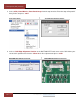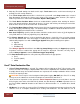Specifications
FA Inspector (AOI) Scanner
145 | Page
FocalSpot, Inc. | www.FocalSpot.com
Scanner
Files > Load
Picture
Load an image file stored on the hard
drive. (JPG, BMP, TIF)
Files > Save
Picture
Save an image to the hard drive. (JPG,
BMP, TIF)
Files > Load CXF Load a CXF file stored on the hard drive.
Files > Save CXF Save a CXF file to the hard drive.
Colours
Changes colors of: device polarity marks,
IC polarity marks and mouse pointer.
Color Pallet Available color selections.
Component /
Point / IC
Item change color selector
CXF Scale Increase / Decrease CXF scale
XY Ratio Increase / Decrease XY Ratio
Layout Viewer > Right Menu Menu Fields Descriptions
Hide This Frame Closes the right menu. Press the <Show Info. Frame>
button to redisplay this menu.
Draw Scale Currently displayed magnification
Scale Scale of the CXF data defined in the CXF file.
CCW CCW status window: 0 = not rotated, 1=rotated
Ref ID Selected device Reference Designator
P/N Selected device Part Number
Pack. Selected device Package Type
X Selected device X axis centroid location
Y Selected device Y axis centroid location
Rot’n Selected device Rotation: 0°, 90°, 180°, 270° NOTE:
360° is not permitted.
Ext Selected device Extension Data (% tolerance, Voltage,
Device Manufacturer, Lot #, etc.)
Component Count Total number of components in the CXF file
Label Board name categorization read from the CXF file
Auto Set CXF
Draws a line to the component selected to identify location
when performing First Article Inspections using this tool.