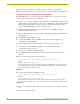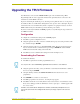User Manual
Configuration and Setup
30
VTM-D15/A 15" MultiMedia Touch Panel Systems
5. Use the following command to set the mouse driver:
6. Set the Output resolution of the TPI/3 by entering:
7. Refer to the Available Resolutions table on page 27 for information on resolution and refresh
rates.
8. Calibrate the TPI/3 by entering:
9. Once in the calibration mode, press the middle of the on-panel cross-hairs as they appear. After
the last cross-hair has been depressed and the coordinates points have been set, a dialog
displays the panel coordinate values.
10. Press the screen to exit from the calibration session and return to the panel display.
11. Exit the AxcessX or HyperTerminal programs.
Setting Up NetLinx Communication from PC to the TPI/3
Communication to the TPI/3 is done through an ethernet connection from a NetLinx Central
Controller (on a network) to the Program port on the AXB-TPI/3. The main program used in this
method is NetLinx Studio.
Using NetLinx Studio for communication via an Ethernet connection
1. Verify the connection of the network Ethernet cable to the rear of the NetLinx Central
Controller (Master) such as the NXC-ME260.
2. Verify that the AXB-TPI/3 is receiving power through either an external power source or the
AXlink cable connection from the Controller. The AXB-TPI/3 beeps when you apply power
and again when AXlink communication is detected.
3. Verify the connection of the DB-15 video cable from your VTM-D15/A panel to the Monitor
Out port at the rear of the TPI/3.
Send_Command, <TPI/3 device number>,"’@MOU <# for touch driver>’"
Example:
Send_Command 130,"’@MOU 12’"
This command allows you to set the mouse driver number (#12 for VTM-D15/A) on the TPI/3 device using
a specific Device ID number (#130). The Supported Touch Devices table on page 27 lists the supported
touch devices and their associated ID’s. When
PRGM EX. 7
Send_Command, <TPI/3 device number>,"’@res <hor>x<ver>:<res>’"
Example:
Send_Command 130,"’@res 1024x768’"
Sets up the panel to display an output resolution of 1024 x 768 at a default screen refresh rate of 60. If
another refresh rate is needed, enter a colon after the vertical value and then enter the refresh rate value.
PRGM EX. 8
Send_Command, <TPI/3 device number>,“’calibrate’”
Example:
Send_Command 130,"’calibrate’"
Sets up the panel to begin the calibration process. Touch the cross-hairs that appear on the panel to
complete the calibration process.
PRGM EX. 9