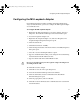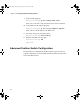Setup guide
Chapter 4 Installing the Load–Balancing Network Switch
42
Configuring the ServerIron Switch
To configure the basic physical parameters for your switch:
1. Connect a PC or a laptop with HyperTerminal
™
software to the
management port on the ServerIron switch. You need a straight-
through (null-modem) serial cable to make the connection. The cable
should have a 9-pin connector on one end to be attached to the switch
and a 9-pin or 25-pin connector on the other end to be attached to the
PC or laptop.
2. Start HyperTerminal (see the Foundry Networks documentation
supplied with your ServerIron switch for HyperTerminal configuration
details). You should see the following prompt from the switch:
ServerIron>
3. Start the command line interface at the EXEC level by typing:
ServerIron> enable
ServerIron#
4. Change to the CONFIG level and begin the configuration by typing:
ServerIron# configure terminal
ServerIron(config)#
5. Check the existing configuration by typing:
ServerIron(config)# show configuration
6. Assign the switch a host name by typing:
ServerIron(config)# hostname name
where name is the name you want to give the switch.
7. Assign the switch an IP address by typing:
ServerIron(config)# ip address address mask
where address is the switch IP address and mask is the subnet mask.
8. Set the switch’s default network gateway address by typing:
ServerIron(config)# ip default-gateway address
where address is the IP address of a network gateway.
0550201A_BK.book Page 42 Thursday, January 9, 2003 10:44 AM