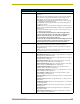Specifications
NetLinx Security within the Web Server
95
NetLinx Security - Web Server
1. Click on the Manage System link (from within the System Settings section of the Navigation
frame).
2. Click on the purple System icon from within the Online Tree to open the System menu buttons
within the right frame.
3. Click the Server button to open the Server dialog and its associated submenu options
(FIG. 62).
The following graphic illustrates the Ports which can be enabled for validation using a
valid username and password and what method of communication is used with each.
FIG. 62 Server dialog and associated submenu options
FIG. 63 Port Communication Settings
Disabling the HTTP Port
requires that an
authorized user access
the Master ONLY via a
secure HTTPS connection.
SSH version 2 is only
supported.
Telnet Port
ICSP Port
HTTP Port
HTTP/SSL Port
SSH Port
FTP Port
NetLinx Master
HTTP Access option
Telnet Access option
ICSP Connectivity
and Encryption option
Username and
Password are
required when enabled
23
80
443
1319
22
21
Telnet
Web
Browser
Browser
or SSL
AMX
Software
&
Hardware
SSH
Client
Secure
Secure
Secure
SS
SS
SS
SS
SS
Secure
FTP