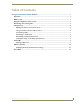User guide
Using the Communications Module
4
Communications Module User Guide
When the doorbell button is pressed at an entry communicator, your panel opens a pop-up screen
(FIG. 4) with options for the call. If no option is selected, the call terminates after 35 seconds.
The following options appear on the Entry Communicator Alert pop-up screen:
Setup Screen
The Setup screen enables you to add or remove contacts from your panel’s phone book and make settings
adjustments to the entry communicator. You can access the Setup screen by pressing the Setup button.
The following options appear on the Setup screen:
FIG. 4 Entry Communicator Alert pop-up screen
Entry Communicator Alert Pop-up Screen Options
Flash Connects to the call at the entry communicator.
View Streams the image from the camera on the entry communicator so you can see
who is at the door.
Ignore/Exit Closes the pop-up screen without responding to the call.
Setup Screen Options
Phone Book Setup Opens the Phone Book Setup screen which contains options to add, remove,
and modify contacts in your phone book.
Entry Communicator Enables you to change the image that appears on the display on the entry
communicator. See the Setting the Image on the Entry Communicator section
on page 8 for more information.
Advanced Setup Opens the Advanced Setup screen. See the Advanced Setup section on
page 11 for more information.