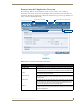User guide
MAX-CSE Web Interface
24
MAX-CSE/MAX-CSD10 Operation/Reference Guide
Changing the Program Description
1.
From the Administration page, enter new information in the Program Name, Program Description,
Information URL, E-Mail, and Phone Number fields.
2. If you wish to change the genre of program selected, choose the appropriate entry from the Genre
drop-down menu. If you do not know or do not care to list the genre, select Unknown.
3. To save the changes, click the Accept button. To return to the previously saved information, click
Cancel.
Administration Page Features (Cont.)
Feature Description
• Information URL A unique web address identifying the source of the media stream.
• This can be either a Resolvable Name (such as myschool.com) or an IP Address
(such as 199.99.99.99).
• E-Mail Provides a contact E-mail address for the streaming media content provider.
• This string must be in the form: someone@example.com.
• If this format is not entered properly, a red dialog appears below the field to notify the
user of the improper format usage.
• Phone Number Provides a contact phone number for the streaming media content provider.
• This string should ONLY use digits, but it will also accept a phone number with or
without hyphens between the digits.
• If this format is not entered properly, a red dialog appears below the field to notify the
user that only digits must be used.
• Genre Provides a drop-down list from which the user can associate a genre to the media
stream.
• Although the default selection is Business, the user can choose from over 40 pre-
created entries.
•Example: Education.
Mode: This section provides the user with both a Play and Stop button which affects the status
of the current media stream.
• Pressing Play causes a previously halted content stream to begin again. Refreshing
the page shows the button size reduced when in an active play mode.
• Pressing Stop causes the unit to stop encoding and streaming the current media
feed. The source of the stream is not affected and will continue to feed its signal into
the MAX unit regardless of the stream state.
- Before being able to alter any encoding settings or SET Video commands, the
stream must first be stopped. Once the settings are changed and applied, the stream
can then be restarted via the Play button.
• As an example: If the stream was halted for 30 minutes and then begun again (via
Play), the streaming media would be 30 minutes further along in the content and
would not pick up from where it left off.
Upload Firmware: Allows a user to upload a Kit file from a known location directly onto the currently active
MAX unit (shown via the UI page).
• Pressing the Browse button opens a Choose File dialog which allows a user to
navigate through the directory structure on the source computer and locate the new
firmware Kit file.
• Pressing the Submit button begins the process of uploading and incorporating the
new firmware. At this point, the UI expands to display a message indicating the
progress of the firmware upload.