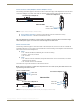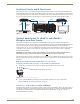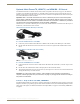Instruction manual
Installation and Setup
51
Instruction Manual – DXLink™ Twisted Pair Transmitters/Receiver
NetLinx Connector LEDs (Wallplate TX/Decor Wallplate TX only)
The following information applies to the NetLinx LEDs on the bottom edge of the Wallplate TX and on the front
of the Decor Wallplate TX, which reflect NetLinx communication and status via their DXLink lines (FIG. 28).
L/A or Link/Act Green LED – Link/Activity LED indicates network communication activity.
S or Status Green Led – The Status LED indicates unit status.
Tip: If the Wallplate TX is installed in a location where it is difficult to check the LEDs on the bottom edge,
slide a white piece of paper or a small mirror under the edge to view LED status.
DXLink Connector LEDs
The following information applies to the LEDs located on the DXLink (RJ-45) connectors on the rear of all DXLink
Transmitters and Receivers. It also applies to the DXLink LEDs on the bottom edge of the Wallplate TX and the DXLink
LEDs on the front of the Decor Wallplate TX.
Yellow:
On – Authenticated HDCP (handshaking has occurred successfully)
Flashing – Video active; no HDCP
Off – No Video
Green:
On – DXLink connection established (in Endpoint Mode between TX or RX and switcher; in Extender
Mode between TX and RX)
Off – DXLink connection not established
The LEDs in FIG. 29 provide information for the DXLink connector.
Note: If the RJ-45 connector is upside down compared to the one in FIG. 29, the yellow LED will be on the
right and the green LED on the left.
On bottom edge of Wallplate TX
L/A - Green
S - Green
Front of Decor Wallplate TX
NetLinx LEDs
Status - Green
Link/Act - Green
FIG. 28 Wallplate TX/Decor Wallplate TX NetLinx LEDs)
FIG. 29 DXLink (RJ-45) LED; Wallplate TX DXLink LEDs; Decor Wallplate TX DXLink LEDs
Green LED
Yellow LED
DXLink LEDs
On rear of all DXLink units
On bottom edge of Wallplate TX
Yellow LED
Green LED
Green LED
Yellow LED
Front of Decor Wallplate TX
DXLink Connector LEDs