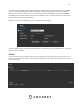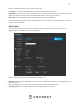User Manual
32
To use this feature, users will need to setup an account with a DDNS service. The camera supports a variety of DDNS
services such as AMCRESTDDNS, NO-IP DDNS, CN99 DDNS, and Dyndns DDNS. Based on which service is selected,
different options may show on this screen. For purposes of this guide, AmcrestDDNS will be used. AmcrestDDNS is a
free DDNS service provided by Amcrest, and it must be renewed every year. A renewal reminder email will be sent to
the email entered in the username field below.
Below is a screenshot of the DDNS settings screen, configured to AmcrestDDNS:
To reset to default settings, click the Reset Defaults button. To refresh the page, click the Refresh button. To save the
settings, click the Save button.
IP Filter
This screen allows for the filtering of IP addresses, either blocking them, or granting them access to the camera. This
feature helps make the camera more secure by limiting remote access only to approved users. Below is a screenshot
of the IP Filter screen: