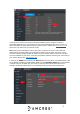User Guide
38
Click Save once the DDNS information is entered.
Accessing the Device Remotely
After setting up the NVR in the previous steps provided, open a web browser and enter in the
DDNS domain name address previously setup for your NVR.
For example, if the DDNS domain name is http://abc123456789.amcrestddns.com and your
HTTP Port is 12345, the URL would be http://abc123456789.amcrestddns.com:12345
Remote access not working?
Please contact Amcrest Support via one of the following options:
Visit http://amcrest.com/contacts and use the email form
Call Amcrest Support using one of the following numbers
Toll Free: (888) 212-7538
International Callers (Outside of US): +1-713-893-8956
USA: 713-893-8956
Canada: 437888-0177
UK: 203-769-2757
Web Interface Walkthrough
The web interface will be the main hub for all of your NVR’s features. This interface allows you to
view manage and control every aspect of your device similarly to the built-in local user interface.
This section provides a brief description of the items listed in this menu.
Management: This menu allows you to access camera settings and registration, network
settings, storage options, system, and account management. For more information on these
features or access to a full user manual, please visit https://amcrest.com/support