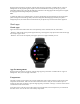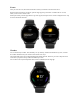User's Manual
Keep the watch connected to your phone, open the Zepp app, and go to Profile > Amazfit GTR 2e > App List
Management. On the page that appears, tap the "Can't access notifications" message on the top to go to the
Notification Settings page, and grant the notification permission to the Zepp app. If the message does not appear,
the Zepp app has been assigned the phone permission.
Note:
To enable this feature on an Android phone, you need to add the Zepp app to the allowlist or auto-run list in the
phone's background so that the app always runs in the background. If the Zepp app is killed by the phone's
background process, the watch will be disconnected from your phone and you cannot control music playback.
Watch apps
Watch apps
Apps refer to the watch features that can be used separately, such as workout, heart rate, and weather.
- Method 1: Wake up the watch, press the upper button to go to the app list, swipe up and down to browse the app
list, and tap an app to start it.
- Method 2: You can also set frequently used apps as quick access apps to facilitate your use.
App list management
Keep the watch connected to your phone, open the Zepp app, and go to Profile > Amazfit GTR 2e > App List
Management. Then you can set apps on the watch.
Temperature
The built-in watch sensor measures the real-time temperature of the contact position. For the most accurate
temperature measurement, make sure the bottom shell of the watch is fully in contact with the object to
measure for more than 30 minutes. Open the Zepp app and go to Profile > Settings > Units and select Celsius
or Fahrenheit for the measurement.
Note: When worn on the wrist, the watch measures local temperature, which is impacted by environmental
and other factors. It is not the same as the axillary temperature.