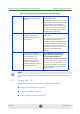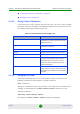User Manual
Table Of Contents
- 4Motion System Manual
- About This Manual
- Contents
- Chapter 1 - System Description
- 1.1 About WiMAX
- 1.2 4Motion Solution
- 1.3 The Base Transceiver Station
- 1.4 Element Management Systems
- 1.5 Specifications
- 1.5.1 Modem & Radio
- 1.5.2 Sensitivity (per channel)*
- 1.5.3 ODUs
- 1.5.4 Micro Outdoor BTS
- 1.5.5 AU - ODU Communication (Macro BTS)
- 1.5.6 Data Communication (Ethernet Interfaces)
- 1.5.7 Configuration and Management
- 1.5.8 Standards Compliance, General
- 1.5.9 Environmental
- 1.5.10 Mechanical and Electrical
- 1.5.11 Antennas
- Chapter 2 - Commissioning of the Macro BTS
- 2.1 Initial NPU Configuration
- 2.2 Completing the Site Configuration Using AlvariSTAR
- Chapter 3 - Operation and Administration of the Macro BTS
- 3.1 Using the Command Line Interface
- 3.1.1 Managing the Macro Outdoor BTS
- 3.1.2 Accessing the CLI
- 3.1.3 Command Modes
- 3.1.4 Interpreting the Command Syntax
- 3.1.5 Using the CLI
- 3.1.6 Managing Users and Privileges
- 3.1.7 Managing Secure Shell (SSH) Parameters
- 3.1.8 Managing the Session
- 3.2 Managing Software Upgrade
- 3.1 Using the Command Line Interface
Chapter 3 - Operation and Administration of the Macro BTS Using the Command Line Interface
4Motion 81 System Manual
“Using Miscellaneous Commands” on page 82
“Privilege Levels” on page 82
3.1.5.1 Using Control Characters
Control characters refer to special characters that you can use to recall or modify
previously-executed commands. The following table lists the control characters to
be used for executing commands on the CLI:
3.1.5.2 Using the CLI Help
The CLI provides help that you can access while using the CLI. Execute the
following command to obtain help for a specific command:
help [“<text>”]
Specify the command name as the parameter to view help for this command. For
example, to obtain help for the show resource limits command, run the
following command:
npu# help “show resource limits”
The help for the show resource limits command is displayed.
Table 3-6: Control Characters for Using the CLI
Press To...
Up/Down arrow keys Scroll the previously executed CLI commands.
Press Enter if you want to select and execute a
particular command.
Right/Left arrow keys Navigate to the right/left of the selected
character in a command.
Home key Navigate to the first character of a command.
End key Navigate to the last character of a command.
Backspace key Delete the characters of a command.
TAB key Prompt the CLI to complete the command for
which you have specified a token command.
Remember that the CLI that is the nearest
match to the token command that you have
specified is displayed.
? key View the list of commands available in the
current mode. If you press ? after a command, a
list of parameters available for that command is
displayed.