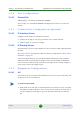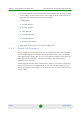User Manual
Table Of Contents
- 4Motion System Manual
- About This Manual
- Contents
- Chapter 1 - System Description
- 1.1 About WiMAX
- 1.2 4Motion Solution
- 1.3 The Base Transceiver Station
- 1.4 Element Management Systems
- 1.5 Specifications
- 1.5.1 Modem & Radio
- 1.5.2 Sensitivity (per channel)*
- 1.5.3 ODUs
- 1.5.4 Micro Outdoor BTS
- 1.5.5 AU - ODU Communication (Macro BTS)
- 1.5.6 Data Communication (Ethernet Interfaces)
- 1.5.7 Configuration and Management
- 1.5.8 Standards Compliance, General
- 1.5.9 Environmental
- 1.5.10 Mechanical and Electrical
- 1.5.11 Antennas
- Chapter 2 - Commissioning of the Macro BTS
- 2.1 Initial NPU Configuration
- 2.2 Completing the Site Configuration Using AlvariSTAR
- Chapter 3 - Operation and Administration of the Macro BTS
- 3.1 Using the Command Line Interface
- 3.1.1 Managing the Macro Outdoor BTS
- 3.1.2 Accessing the CLI
- 3.1.3 Command Modes
- 3.1.4 Interpreting the Command Syntax
- 3.1.5 Using the CLI
- 3.1.6 Managing Users and Privileges
- 3.1.7 Managing Secure Shell (SSH) Parameters
- 3.1.8 Managing the Session
- 3.2 Managing Software Upgrade
- 3.1 Using the Command Line Interface
Chapter 2 - Commissioning of the Macro BTS Completing the Site Configuration Using AlvariSTAR
4Motion 64 System Manual
2.2.2 Site Configuration
2.2.2.1 General Tab
ASN Topology - the default is Distributed ASNGW.
If you change it to Centralized ASNGW click Apply for the device to accept the
change.
2.2.3 Connectivity Configuration (optional)
2.2.3.1 IP Interface Screen
Configure the IP address of the Bearer interface:
1 Change the IP and/or any other parameter value, except VLAN ID.
2 Click on Apply to accept the changes.
2.2.3.2 IP Routing Screen
The IP Routing screen is used to define the static routes for traffic originating from
the NPU.
The static route for management traffic was already configured (see “Static Route
Definition” on page 61).
If necessary (depending on your specific backhaul network) you may configure
additional static route(s) for Bearer Traffic and/or Control Traffic. If additional
static routes were defined (or if you made any changes in the already configured
static route), click on the Apply button.
2.2.4 Equipment Configuration
2.2.4.1 AU
AU entities must be created for all installed AUs (you may create an AU entity also
for AUs that are not installed yet).
1 Right click on the AU node in the Navigation Pane and select Create. The New
AU definition window will open. You can also double-click on an empty slot in
the Site Equipment View Page to open the New AU window for the selected
slot.
To create a new AU entity: