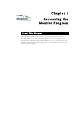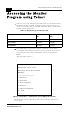User's Manual
Table Of Contents
- System Manual Book 1: System Description
- Introduction
- System Components
- Specifications
- System Specifications
- Radio and Modem
- Data Communication
- Voice/Fax (Subscriber Units with voice support)
- Telephony (Subscriber Units with voice support)
- IF Indoor – Outdoor Communication (SU-A/E, AU-E-NI, AU-E-BS)
- Configuration and Management
- GU-RA GPS Radio
- GU-RA to BS-GU Communication
- Environmental
- Standards Compliance, General
- Physical Specifications
- System Specifications
- System Manual Book 2: Installation
- IF-Based Equipment
- Packing Lists
- Guidelines for Selection of Equipment Locations
- Installing the Outdoor Unit
- Installing the SU-NI and AU-NI Indoor Unit
- Installing Modular Base Station Equipment
- Installing the GU-A-BS GPS and Alarms System
- IF-Based Equipment
- System Manual Book 3: Commissioning
- System Manual Book 4: Operations and Administration
- Accessing the Monitor Program
- Menus and Parameters
- Main Menu
- Info Screens Menu
- Unit Control Menu
- Basic Configuration Menu
- Site Survey Menu
- Advanced Configuration Menu
- IP Parameters (AU, SU and GU)
- Air Interface Parameters (AU and SU)
- Network Management Parameters (AU, SU and GU)
- Bridge Parameters (AU, SU and GU)
- Performance Parameters (AU and SU)
- Service Parameters (AU and SU)
- Security Parameters (AU and SU)
- Voice Parameters (Subscriber Units with Voice Support Only)
- Dialing Parameters (Subscriber Units with Voice Support Only)
- Telephony Signals (Subscriber Units with Voice Support Only)
- Hopping Parameters (GU)
- Alarm Parameters (GU)
- Configuration Download/Upload
- System Manual: Appendices
1-4
BreezeACCESS 4.0 Operations and Administration
Manual Revision: 1.01
Accessing the Monitor
Program using Telnet
1. Connect a PC to the Ethernet port of the unit. See the table below to
determine the type of cable. Configure the PC’s IP parameters to
enable connectivity with the unit (the default IP Address is 10.0.0.1).
Run the Telnet application.
Table 1-2: Required Type of Ethernet Cable
2.
The Select Access Level menu appears. Select the access level
according to your authorized access level. You will be requested to
enter your password. After entering the correct password press
Enter.
The Main Menu appears.
Figure 1-1: Main Menu – Administrator Access Rights (SU and AU)
The appearance of the Main Menu varies in accordance with the set
access level.
Unit Type Connection to a
PC
Connection to a
Hub
Subscriber Units Straight Crossed
Access Units Crossed Straight
GPS module Straight Crossed
BreezeACCESS/AU-BS
Official Release Version – 4.0.40
Release Date: Thu Dec 20 20:21:36 2001
Main Menu
=====================
1 – Info Screens
2 – Unit Control
3 – Basic Configuration
4 – Site Survey
5 – Advanced Configuration
X - Exit
>>>