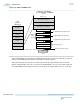User guide
1. For Which device family will you be using?, select Arria 10.
2. Click Installed IP > Library > Interface Protocols > Ethernet > XAUI PHY.
3. Use the tabs on the IP Catalog to select the options required for the protocol.
4. Refer to the following topics to learn more about the parameters:
a. General Parameters
b. Analog Parameters
c. Advanced Options Parameters
5. Click Finish to generate your customized XAUI PHY IP core.
Related Information
• XAUI PHY General Parameters on page 2-219
• Analog Parameter Settings on page 8-1
• XAUI PHY Advanced Options Parameters on page 2-219
XAUI PHY General Parameters
This section describes the settings available on the General Options tab.
Table 2-142: General Options
Name Value Description
Device family
Arria 10
The target device family.
XAUI interface type
Soft XAUI Implements the PCS in soft logic and the PMA
in hard logic. Includes four channels.
Enable Sync-E support
On / Off
Shows separate reference clocks for CDR PLL
and TX PLL.
Number of XAUI
interfaces
1 Specifies the number of XAUI interfaces. Only
1 is available in the current release.
XAUI PHY Advanced Options Parameters
This section describes the settings available on the Advanced Options tab.
Table 2-143: Advanced Options
Name Value Description
Include control and status ports On / Off If you turn this option on, the top-level IP core
includes the status signals and digital resets
shown in XAUI Top-Level Signals—Soft PCS
and PMA and XAUI Top-Level Signals—Hard
IP PCS and PMA. If you turn this option off, you
can access control and status information using
the Avalon-MM interface to the control and
status registers. The default setting is off.
UG-01143
2015.05.11
XAUI PHY General Parameters
2-219
Implementing Protocols in Arria 10 Transceivers
Altera Corporation
Send Feedback