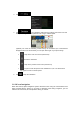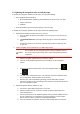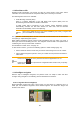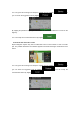Extra Information
52
3.8.1 Switching to off-road navigation
To switch to off-road navigation, perform the following steps:
1. Press the navigation hardkey button, and tap , and .
2. Tap and select .
Most of the procedures described for on-road navigation also apply to off-road navigation.
However, there are some that are not available in this navigation mode. For example:
You cannot open the itinerary as you have no manoeuvres just route points and
straight lines between them.
There are no route alternatives and route planning method.
Vehicle settings are disabled.
3.8.2 Selecting the destination in off-road mode
Selecting a destination (waypoint or final destination) is the same as described in the previous
sections. The only difference is that route points are linked to form a route with straight lines
regardless of the road network and traffic regulations.
3.8.3 Navigating in off-road mode
The real difference between on-road and off-road modes is the navigation itself. When you
are on the Navigation view with an off-road route:
Your position and heading is not aligned to the nearest road.
There is no turn-by-turn navigation, just a recommended direction.
You can see an orange line drawn between your current position and the next destination to
reach. The Turn Preview field in the top left corner shows a compass with your bearing and
the distance of the next destination.
When you reach the final destination, the navigation ends.
Note!
If you do not want to use off-road navigation, switch back to on-road navigation by
tapping and .