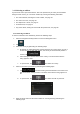Extra Information
2. Tap . You can see the input field at the top of the screen. Right
next to it you can see the search area, the town around which the search is carried out.
The default search area is the area where you are located. For a local search, skip the
next step.
3. (optional) To search in a different area, tap the input field with the search area, and
start entering the name of the new search area on the keyboard.
You only need to enter a few letters to get a result. The most likely result appears
below the input field as you enter new letters.
a. If the new search area is in a different country, start entering the country and the
town. It is usually enough to type the first few letters of the country or town and
conventional abbreviations can also be used.
b. Tap to see the whole list of the matching results.
4. With the proper search area displayed, start entering the name, address, or category of
the destination you are looking for.
5. Tap to switch to the result screen. You can see all the results in
the list, regardless of their type. Addresses, Places, Place categories, Saved
Locations, and recent destinations are mixed in one list. You can immediately select
the result you want to use as your destination or narrow the list of results for only one
type (for example, Places).