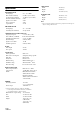Owner's Manual
Table Of Contents
- Owners Manual
- Reset
- Bluetooth PIN (0000)
- Table of Contents
- Detaching and Attaching the Front Panel
- Supplied Accessories
- Parts & Controls
- Operating Instructions
- Getting Started
- Radio
- RBDS
- CD/MP3/WMA (CDE-163BT Only)
- Sound Setting
- Adjusting Subwoofer Level/Bass Level/Treble Level/Balance (Between Left and Right)/Fader (Between Front and Rear)/Defeat
- Sound Setting
- Equalizer Presets
- Setting BASS ENGINE SQ ON/OFF
- Displaying the BASS ENGINE SQ PARAMETER
- Adjusting the Parametric Equalizer Curve (9BAND P-EQ)
- Setting the Source Volume Level
- Adjusting the Crossover Settings (X-OVER)
- Turning Subwoofer ON/OFF
- Setting the Subwoofer Phase
- Setting the Subwoofer System
- Setting the Time Correction Unit (LENGTH)
- Adjusting the Time Correction (TCR)
- External Device
- Setting the Media Xpander mode
- BASS ENGINE SQ Function
- About Time Correction
- About the Crossover
- Other Functions
- SETUP
- BT Hands Free Calling
- Setup Before Using
- Bluetooth SETUP
- Setting the Bluetooth Connection (BT IN)
- Setting the Auto Pairing with iPod/iPhone
- Setting the Bluetooth Device
- Setting the Visible Mode
- Setting the Bluetooth sound quality
- Setting the caller information display ON/OFF
- Setting the Phone Book Update
- Changing the Phone book List Order
- Selecting the output speaker
- Displaying the firmware version
- Updating the firmware
- Hands-Free Phone Control
- About the Hands-Free Phone
- Answering a Call
- Hanging up the Telephone
- Calling
- Voice Control Operation
- Call waiting function
- Preset a number in the Phone Menu (Shortcut dial)
- Dialing the preset number
- Adjusting the volume when receiving a Call
- Muting the microphone input quickly (Voice Mute)
- Call Switching Operation
- Bluetooth Audio Operation
- Flash Memory (optional)
- iPod/iPhone (optional)
- Pandora internet radio (Optional)
- SiriusXM Satellite Radio Operation
- Receiving Channels with the SiriusXM Tuner
- SiriusXM Setting
- Checking the SiriusXM Radio ID Number
- Storing Channel Presets
- Tuning Channels using Presets
- SmartFavorites Functions
- Storing the desired Artist and Song Alerts
- Receiving and Tuning to an Alert
- Search Function
- Using Jump Memory and Jump Recall function
- Replay Function
- Parental Lock Function
- iTunes radio tagging
- Changing the Display
- Information
- Installation and Connections
- Troubleshooting
- Specs
- Quick Reference Guide
- Scan of CD-ROM
- Warranty
43-EN
Checking the SiriusXM Radio ID Number
The SiriusXM Radio ID is required for activation and can be found by
tuning to Channel 0 as well as by looking on the label found on the
SiriusXM Connect tuner and its’ packaging. The Radio ID does not
include the letters I, O, S or F.
1
While in the Satellite Radio Mode, press or to
select channel “0”.
The unit displays “RADIO ID” and ID number at the same time.
2
To cancel the ID number display, select a channel other
than “0”.
Storing Channel Presets
1
Press OBAND to select the desired band you want to
store the preset in.
There are 3 Satellite Radio Preset bands.
Each press of OBAND changes the band: SXM1 SXM2
SXM3 SXM1
2
Tune to the desired channel, and then press and hold (for
at least 2 seconds) one of the preset buttons (1 through 6)
to store the channel.
The display then shows the stored Band and preset number (for
example, SXM1-3 is shown when preset 3 of BAND1 is selected).
The channel is designated as a SmartFavorites channel.
3
Repeat the procedure to store up to 5 other channels onto
the same band.
Notes
• A total of 18 channels can be stored in the preset memory, 6 Channels
for each band (SXM1, SXM2 and SXM3).
• If you store a new channel into a preset which already has a channel
assigned, the current channel will be cleared and replaced with the new
one.
Tuning Channels using Presets
1
Press OBAND to select the desired band of Presets you
wish to access.
2
Press the preset buttons (1 through 6) that has your
desired Satellite Radio channel stored in memory.
SmartFavorites Functions
SmartFavorites allow you to rewind and replay any missed
programming from your current Band of Preset channels. Miss a music,
news, talk or sports segment? No Problem, because you can rewind and
replay when you tune to one of your SmartFavorites channel and hear
what you missed. Note that buffering starts 5 seconds after changing the
band. It takes 5 seconds for SmartFavorites to start buffering the preset
channels in the new band. TuneScan and TuneStart functions are
enabled by the above-mentioned SmartFavorites functionality.
Notes
• Compatible with SXV200 or later tuner models.
• SmartFavorites channels are the same as Preset channels on this
Owner’s Manual.
If you’ve got more than one Favorites music channel, you’ve got a lot of
choices every time you tune in. Instead of pushing every preset button
and hearing the live song, you can simply use the TuneScan function to
get a short preview of songs that you have missed on each of your
SmartFavorites music channels. Find a song you like and press
/ENTER again to continue listening to that song. You can even skip
back if you think you missed the preview or if you are not interested in
the current preview, skip forward.
1
Press and hold /ENTER/OPTION for at least 2 seconds
when you want to scan the preset music.
The Option mode is activated.
2
Turn the Rotary encoder to select TUNE SCAN, and then
press /ENTER.
The “” indicator lights up during TuneScan
™
mode.
Press /ENTER during scan playback, TuneScan
™
mode will be
canceled and the selected track will be played back normally, at
the same time the “” indicator disappears.
Press r during scan playback to cancel TuneScan
™
mode. The
tuner returns to the channel before TuneScan
™
was initiated
and “SCAN STOP” will be displayed.
Notes
• Compatible with SXV200 or later tuner models. TuneScan
™
channels
are comprised of SmartFavorites Channels and may take a few minutes
after power On or Preset Band change to operate.
• If you use this function after changing the band within 5 seconds,
“SCAN UNAVL” will be displayed.
• If no operation is performed during the scanning process, when
scanning finishes, the next mode depends on the SiriusXM Tuner.
• The SiriusXM Tuner scans through the songs from the SmartFavorites
channels on the current band only, scanning from oldest to newest.
With the TuneStart™ feature turned ON, you will hear the beginning of
the song when you tune to one of your SmartFavorites channels. It may
take a minute or two for the feature to work after power up or after
changing preset bands. Information for turning TUNE START ON or
OFF can be found in the SiriusXM Setting section on page 41.
Notes
• Preset stations that play other than music-type content will start playing
the channel from the current live play point when selected.
• Compatible with SXV200 or later tuner models.
Storing the desired Artist and Song Alerts
While listening to SiriusXM Satellite Radio, you can mark Artists and/or
Songs for which you wish to be alerted. The radio will display an Alert
message when a matching artist or song is found on another channel.
Then you can choose if you want to tune to that favorite or you can
ignore the alert and stay on your current channel. Information on
setting up the Artist and Song alerts is described below. For receiving
interruption ALERT information, refer to “Receiving and Tuning to an
Alert” on page 44.
1
Press and hold ENTER/OPTION for at least 2 seconds
when a Song or an Artist you want to store is playing.
The Option mode is activated.
TuneScan
™
Function
TuneStart
™
Function