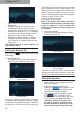Owner's Manual
Table Of Contents
20
1. Mode setting: Linkwitz-Riley, Bessel and
Butterworth.
2. Frequency setting: The frequency can
be adjusted by directly entering values,
scrolling the mouse wheel, pressing the Up/
Down keys or clicking “H” or “L”, or pressing
the left key of the mouse to drag the slider.
Adjustment range: 20 Hz–20,000 Hz.
3. Slope setting: Select 6dB/Oct, 12 dB/Oct,
18 dB/Oct, 24 dB/Oct, 30 dB/Oct, 36 dB/
Oct, 42 dB/Oct, or 48 dB/Oct from the drop-
down menu.
Note: When the slope is set to 6 dB/Oct, the
type displays “Null”.
Setting the Channel EQ
Click the icon “ ” under EQ to enter the EQ
edit window.
1. Input EQ edit area
The input EQ has two interfaces: Graphic
EQ (G.EQ) and Parametric EQ (P.EQ).
P.EQ interface
G.EQ interface
There are 10 input EQ values. Move the mouse
to a number and hold, drag up and down to adjust
the EQ gains, and drag left and right to adjust the
EQ frequency; move the mouse to the green box
on the left and right and hold, then drag it left and
right to adjust the Q value of the Equalizer. The
frequency, Q value, and gains can also be set by
directly entering the value, scrolling the mouse
wheel or pressing Up/Down keys on the keyboard.
Frequency range: 20 Hz–20 kHz;
Q value range: 0.404-28.852;
Gain range: -12 dB-+12 dB.
Note: In the Graphic EQ interface, the gain is
adjustable, while the frequency and the Q value
cannot be adjusted; in the Parametric EQ
interface, the frequency, Q value and gain can
be adjusted.
2. Output EQ edit area
The output EQ has two interfaces: Graphic
EQ and Parametric EQ.
P.EQ interface
G.EQ interface
There are 31 output EQ values. The adjustment
method and range of the frequency, Q value and
gain are similar to the adjustment of the input EQ.
Setting the Equalizer
1. When the EQ is being adjusted, the Direct
EQ button appears.
2. Direct EQ: When the channel EQ is
enabled, the button appears. Click
“Direct EQ” or the circle to disable all the
equalizers of the current channel.
3. Click “Yes”, the button changes to “Reset
EQ” . Click “Reset EQ”, all the
equalizers of the current channel are reset
to the previous state. Note: The state
enabled by clicking “Direct EQ” can
be reset by clicking “Reset EQ”, while
the state enabled by clicking the circle
cannot be reset by clicking “Reset EQ”.
Software for PC