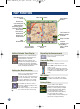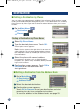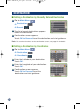User manual
12
MAP FUNCTION
Click this icon to switch between
Estimated Time Remaining and
Estimated Time of Arrival.
Note: The time estimates are
based on the average speed. The
estimate time will vary depending
on vehicle speed. The arrow always
points toward the destination.
Click icon to switch between North
up and Heading Up views.
In north up view, north is always at
the top of the display. This makes
it easy to determine your current
heading with respect to the map.
In heading-up view, the current
direction is always pointing to the
top of the display.
This makes it easy to see the direc-
tion of the next turn on the map.
Setting the Map Orientation
Setting Estimate Time Display
Click icon to repeat the guide
announcement.
Click icon to display scroll bar.
Touch ▲▼ or blue bar to zoom the
map in or out.
The scroll bar disappears automati-
cally after 2 seconds. Minimum scale
is 1/16th mile and Maximum is 350
miles.
Repeating the Announcement
Zoom In/Out Map
GPS Status
Battery Status
Click icon to view GPS receiving
condition information from satellite.
Shows status of the battery.
(Lightning bolt) indicates that the
battery is currently being charged.
(3 bars) indicates that the battery
has more than 60% charge.
(2 bars) indicates that the battery
has more than 40% charge.
(1 bar) indicates that the battery has
about 10% charge remaining.
Distance to
next maneuver
Next Street Name
Next Maneuver
Arrow
Map
Orientation
Distance to
Destination
Direction to
Destination
Estimated Time
Remaining (ETR) /
Estimated Time of
Arrival (ETA)
GPS Status bar
Battery Status
Indicator
Current Street
Name
Voice Prompt
Repeat Button
Current
Position Icon
and Map /
Split / Arrow
Button
Map Scale Bar
Main Menu
Button
North Up
Heading
Up
261985 PMD-B100_r15.qxd 9/13/06 3:15 PM Page 12