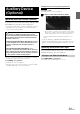Owner's Manual
Table Of Contents
- Quick Reference Guide
- Owners Manual
- Reset
- DEMO Mode
- Table of Contents
- Supplied Accessories
- Parts & Controls
- Operating Instructions
- Getting Started
- Radio/RBDS
- CD/MP3/WMA/AAC
- DVD
- Setup
- Setup Operation
- General Setup
- Sound Setup
- Sound Setup Operation
- Car Specific Sound Setup
- Setting the MX (Media Xpander)
- Equalizer Presets (EQ Presets)
- Quick Sound Setup
- Adjusting the Time Correction (TCR)
- Adjusting the Crossover Settings (X-Over)
- Adjusting the Parametric Equalizer Curve (Parametric EQ)
- Other Setting
- Setting Defeat
- About Time Correction
- About the Crossover
- Source Setup
- BLUETOOTH Setup
- Camera Setup
- BLUETOOTH Operation
- Auxiliary Device (Optional)
- Applying TuneIt
- Camera Operation (Optional)
- USB Memory (Optional)
- iPod/iPhone (Optional)
- Pandora internet radio (Optional)
- SiriusXM Satellite Radio (Optional)
- Receiving Channels with the SiriusXM Tuner
- Tuning Channels by Category
- Changing the Display
- Checking the SiriusXM Radio ID Number
- Storing Channel Presets
- Tuning Channels Using Presets
- Search Function
- Selecting the Channel Directly
- Storing the Desired Song/Artist
- Receiving and Tuning to an Alert
- Replay Function
- Parental Control Function
- Using Jump Memory and Jump Recall Function
- Information
- Installation and Connections
- Troubleshooting
- Messages
- Specs
- Navigation User Manual
- HERE Maps Update Registration Card
- Warranty
62-EN
This unit’s sound tuning is programmable from a connected
Smartphone. It is also possible to download specific parameters for
certain vehicles from Alpine’s TuneIt database stored in the Cloud.
Using the TuneIt App, customized parameters can also be uploaded for
others to share and rate.
Through this unit, it is also possible to receive and respond to
information from Alpine’s Social Network Service (SNS) available
through the connected Smartphone.
The installed TuneIt App should be launched on the Smartphone before
connection to the head unit.
TuneIt, is downloadable from Apple’s App Store; the Android user can
download it from Google Play. For details, consult your Alpine dealer.
• The application program and related specifications and data may be
deleted or terminated without notice.
• Some TuneIt functions may not be available if the Smartphone is not
in a service area or receives no signal.
Launching TuneIt App.
Launch TuneIt App on the smartphone.
The Notification List icon on the Top banner of this unit becomes
effective and the indicator lights up.
• Before using these operations, set the App connection method to USB
(iPhone) or Bluetooth (Android), depending on the connected
Smartphone. For details, refer to “Setting the App connection
method” (page 46).
• Using the TuneIt App, you can download the optimal BASS ENGINE
SQ tuning data for your speaker system.
Facebook Notification Function
• Depending on the paired Smartphone, the following functions may
not be available even though the TuneIt version is updated.
When the smartphone connected to the unit receives new notifications
from Facebook, the unit emits a notification sound or displays the
notification screen, according to the TuneIt App settings.
Display example of notification for the Audio/Visual
screen
• If no operation is made within 5 seconds after displaying the
notification screen or if you touch the Audio/Visual screen, the
notification screen will disappear.
Checking the content of notification
Touch the poster’s name on the notification screen or on the Notification
List screen, to display the content of the notification.
Example of the Notification Details display
• You cannot check the content of a notification while the car is
moving.
Applying TuneIt
Notification List icon
Indicator
Poster’s name
Content of notification